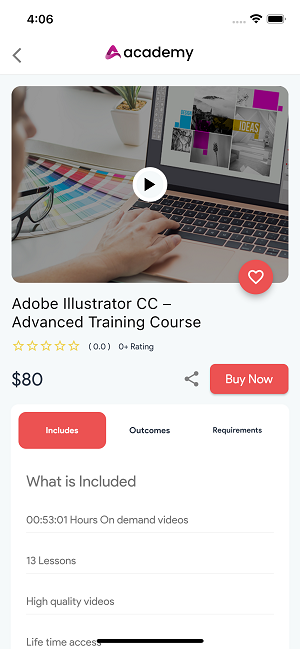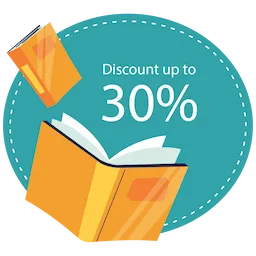Student mobile application
Students can start learning from their course with Academy mobile application anytime, anywhere. To get the best flexibility with Academy mobile app, your students have to follow the steps below:
Download
Your students can download the app from Google Playstore/App Store, or they can get the app download link from their admin site. It depends on how the site admin distributes the application file.
Installation
After downloading the APK file, your students have to install the application on their devices. Now, they have to provide the application permissions and install the application. After completing the installation process, your students have to open the application.
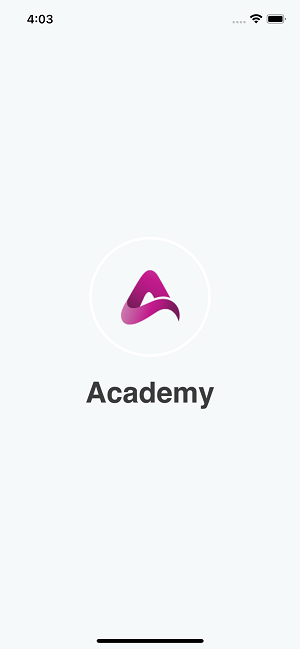
Figure 1. Academy LMS Student Flutter App Opening Screen
Course browsing
After completing the log-in process, your students can explore the courses by browsing the application. They can overview the courses at a glance from the “All courses” option.
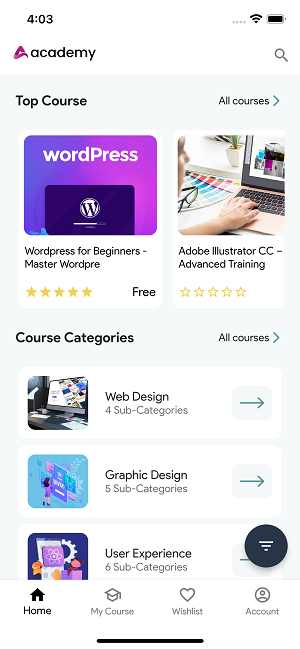
Figure 2. Academy LMS Student Flutter App Home Screen
Your students can search for their desired course with an optimized filtering feature. Make your student’s user experience more straightforward.
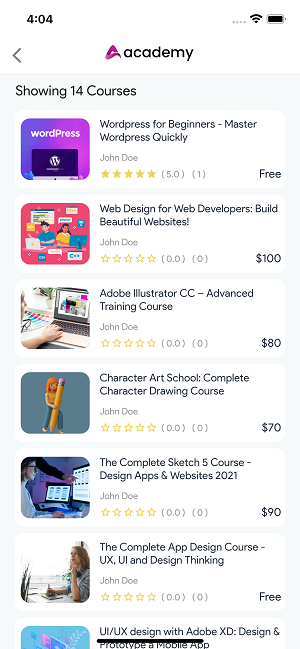
Figure 3. Academy LMS Student Flutter App All Course Page
Students can also search from the floating Filter button on the homepage to find the best course for them.
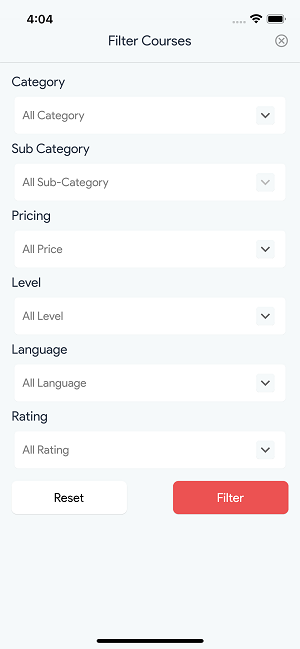
Figure 4. Academy LMS Student Flutter App Filter Option
Course details
Clicking on a specific course will navigate your students to the “Course Details” view page. They can overview:
- Course title
- Number of students enrolled in that course
- Course rating
- Course price
- Course preview
- Course prerequisites
- Curriculum and so on.