Course website backend
Dashboard

Figure 1. Academy LMS Dashboard
All required numbers that need viewing more often are displayed on the dashboard. Such as income from the total number of courses, lessons, enrollment, and the most recent payout withdrawal request, etc.
Manage Course
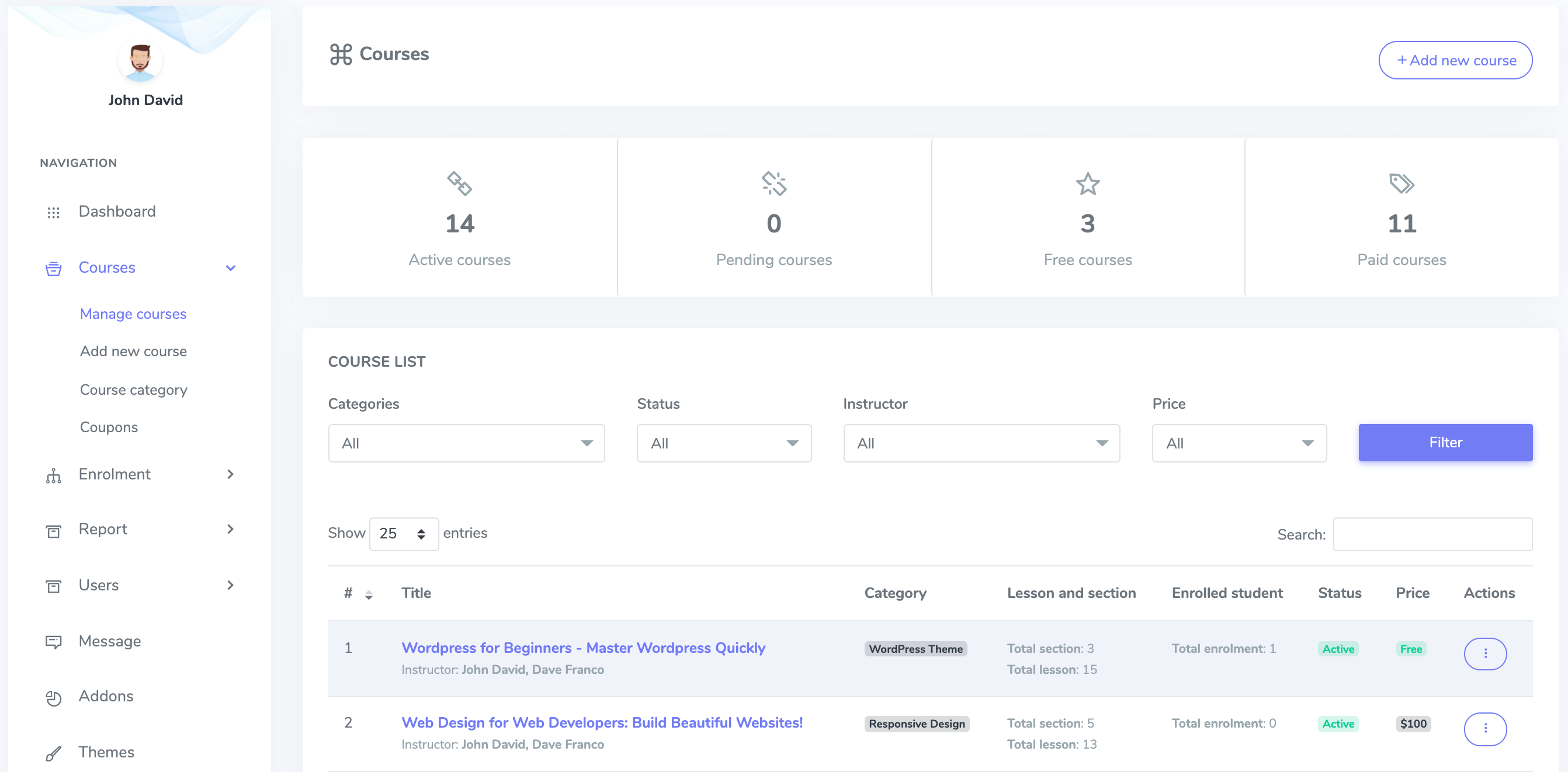
Figure 2.Academy LMS Course manager
The administrator manages all courses. Approves pending instructor courses and sells own courses direct.
Add new Course
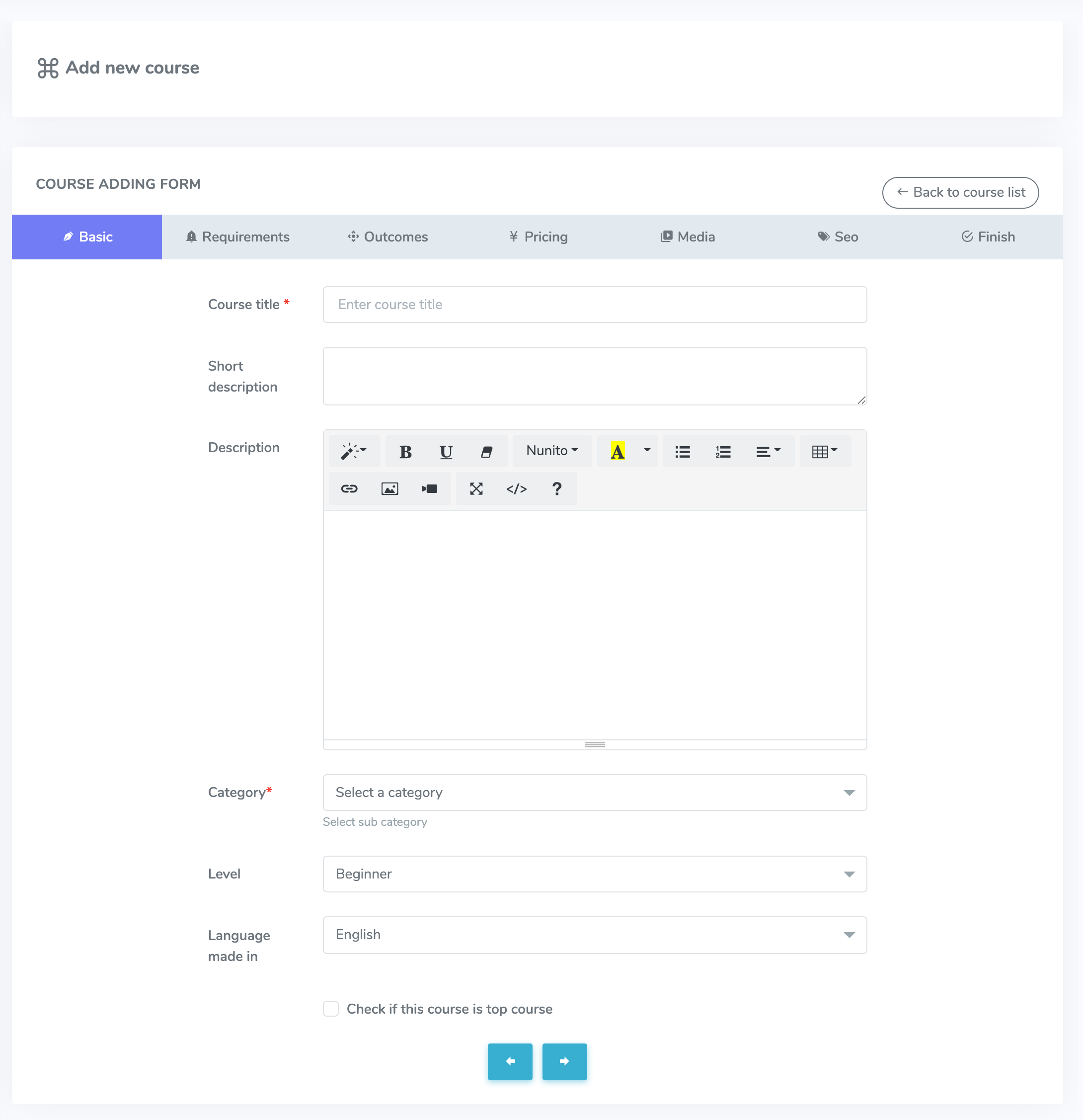
Figure 3.Academy LMS adding course form
Before creating a course, the administrator must first create a section. Go to the course menu on the Admin left to complete a new course. It is possible to add a new course.
Course category
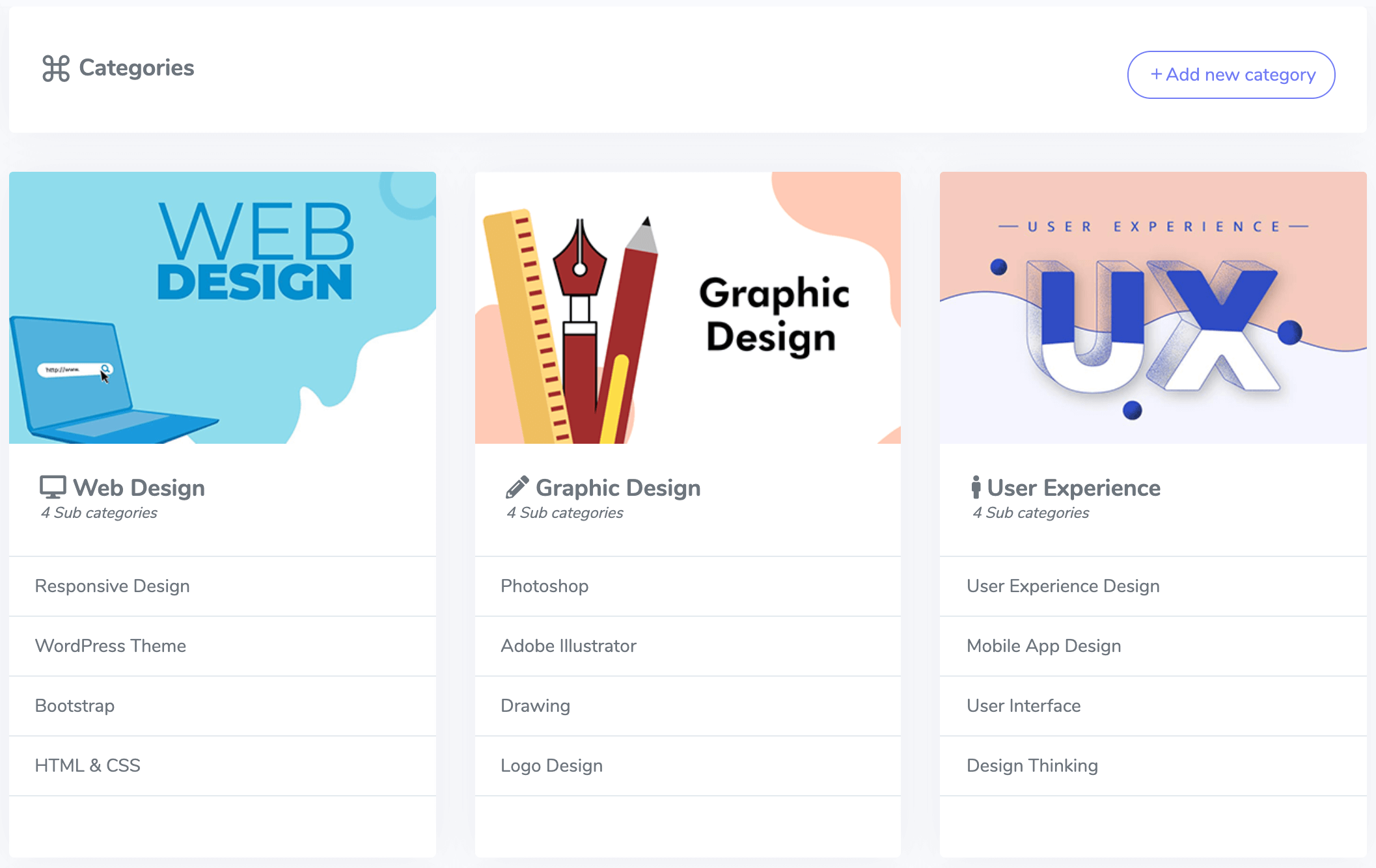
Figure 4. Academy LMS Course Category Page
Course categories can organize very quickly with unlimited top categories and subcategories.
Coupons
www.creativeitem.com Figure 5. Academy LMS Coupons
Figure 5. Academy LMS Coupons
Academy-LMS now has access to course discounts. The administrator can add different coupons. These coupons can help you save money on your entire Course when you check out.
Enroll History
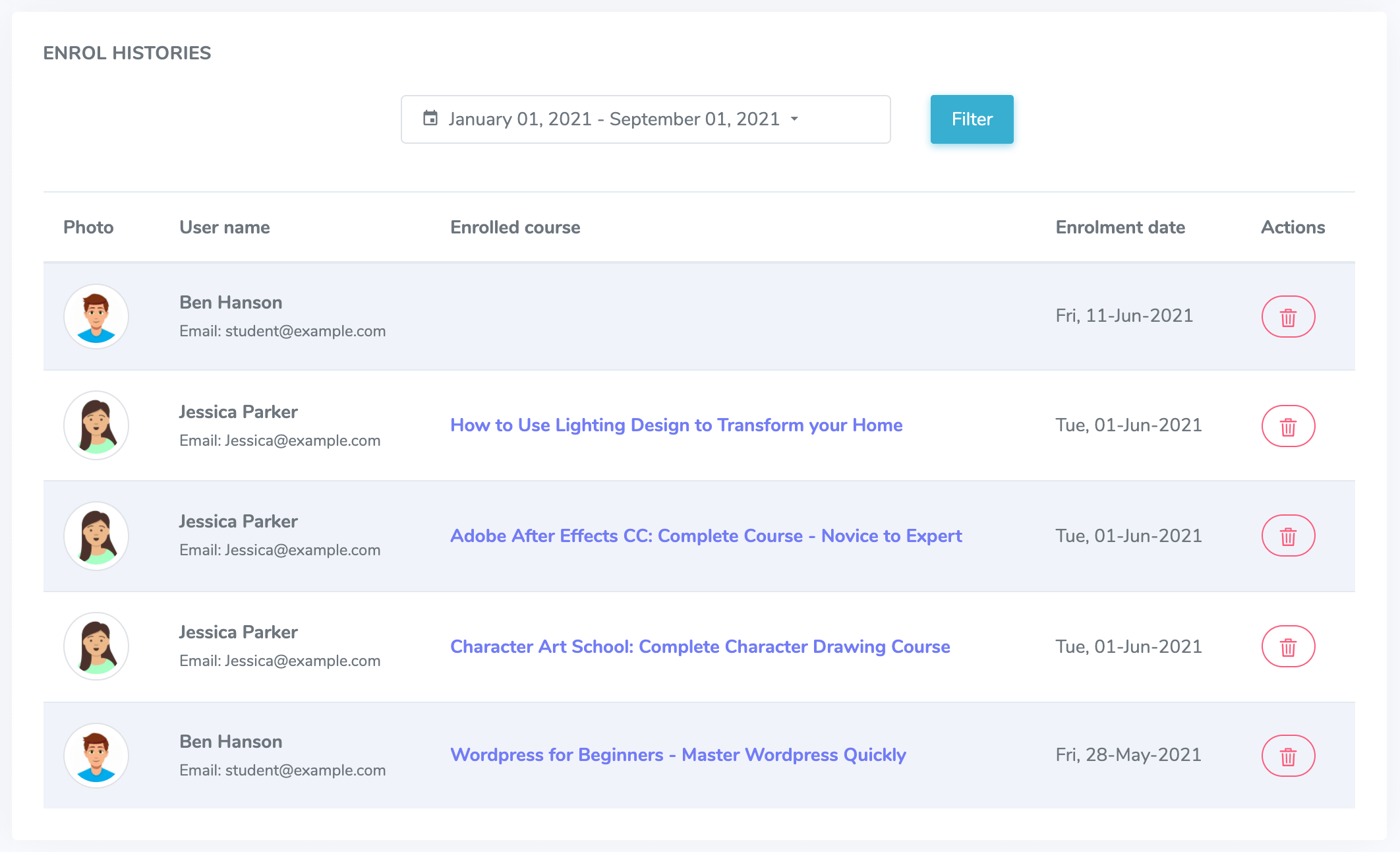
Figure 6. Academy LMS Enroll History
Admin will see the list of all the enrolled students on the Enrol history page. Admin can find this from the admin navigation menu to Enrol History.
Enroll a student
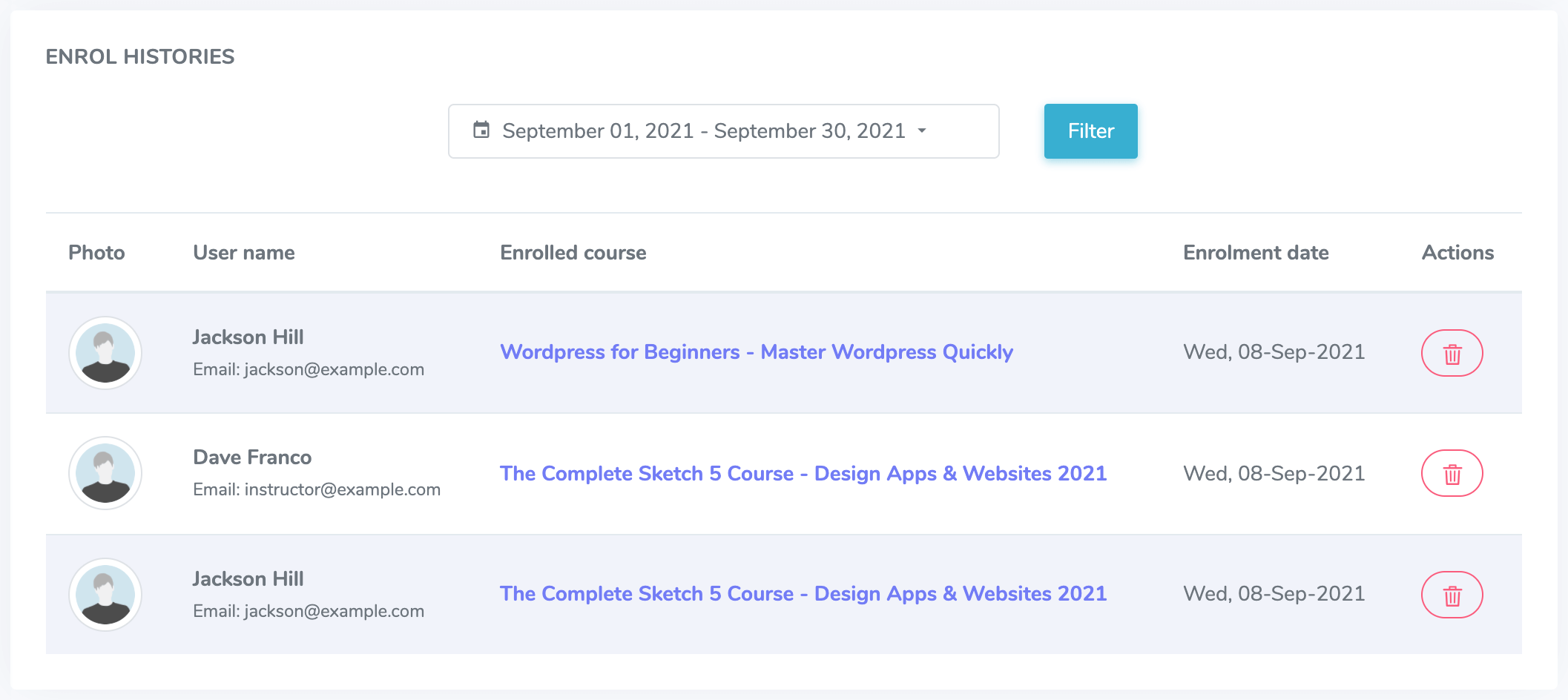
Figure 7. Academy LMS Student Enrollment Page
Admin can enroll a student manually. From Enrol A Student option, and can filter the enroll History.
Admin revenue
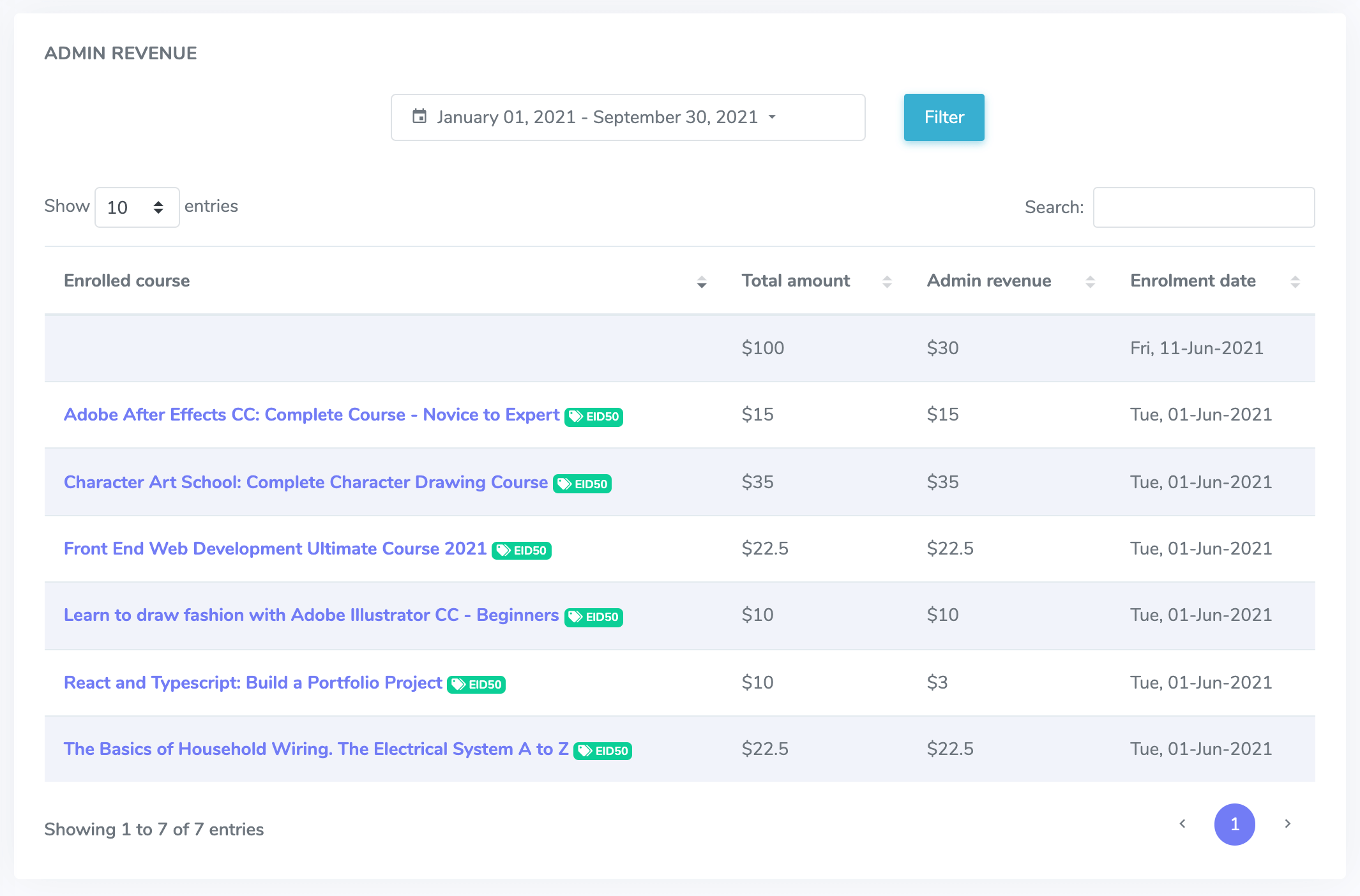
Figure 8. Academy LMS Admin Revenue Page
Admin revenue option will show all of them. After every successful course purchasing, Admin will get the entire amount as revenue if he creates the Course. And if he is not the creator of that Course, he will get a predefined amount from that.
Instructor revenue
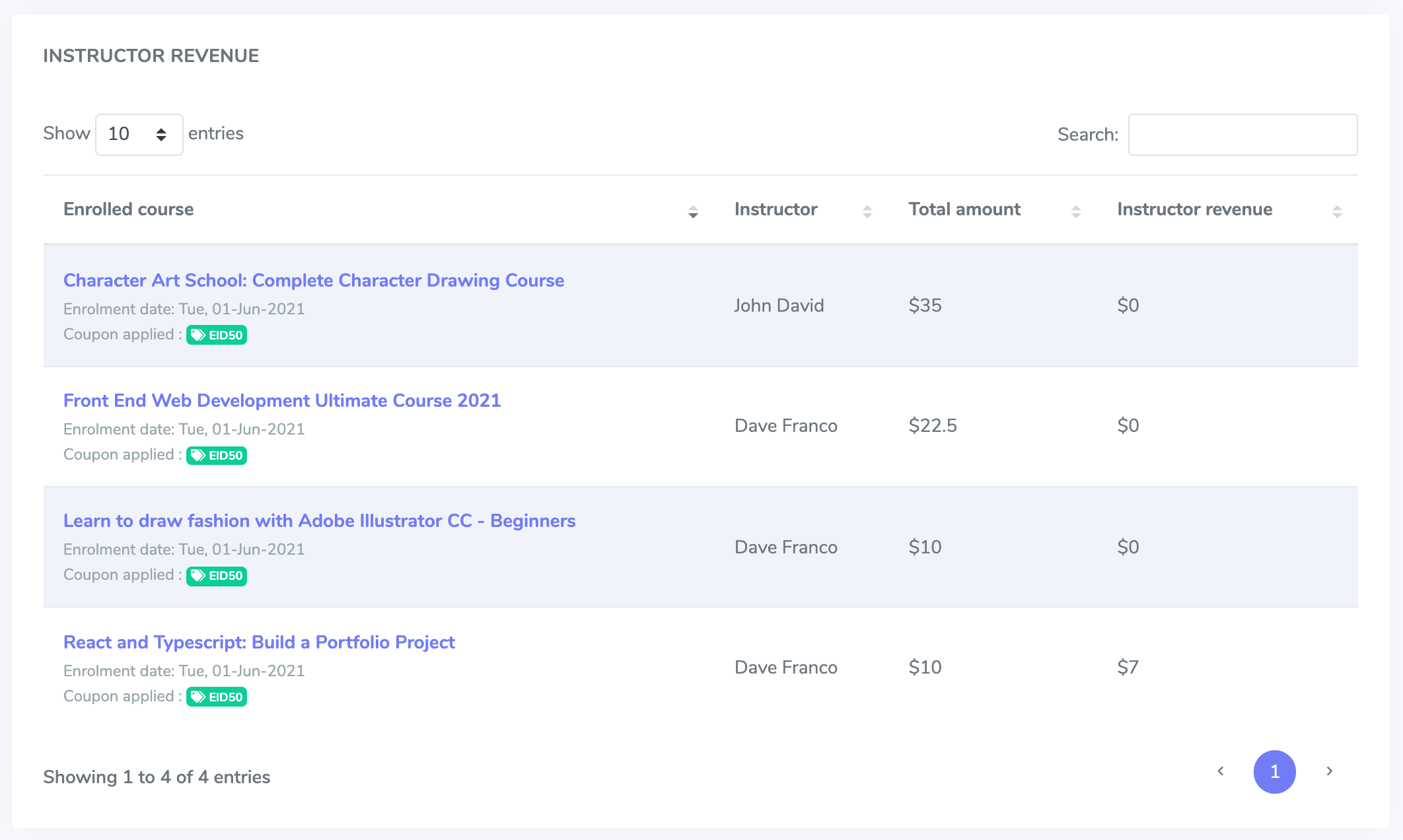
Figure 9. Academy LMS Instructor Revenue Page
Suppose an instructor publishes a course. After a successful purchase, Admin will pay him a payment, which will be displayed here with all payment information and payment status.
Manage Admin
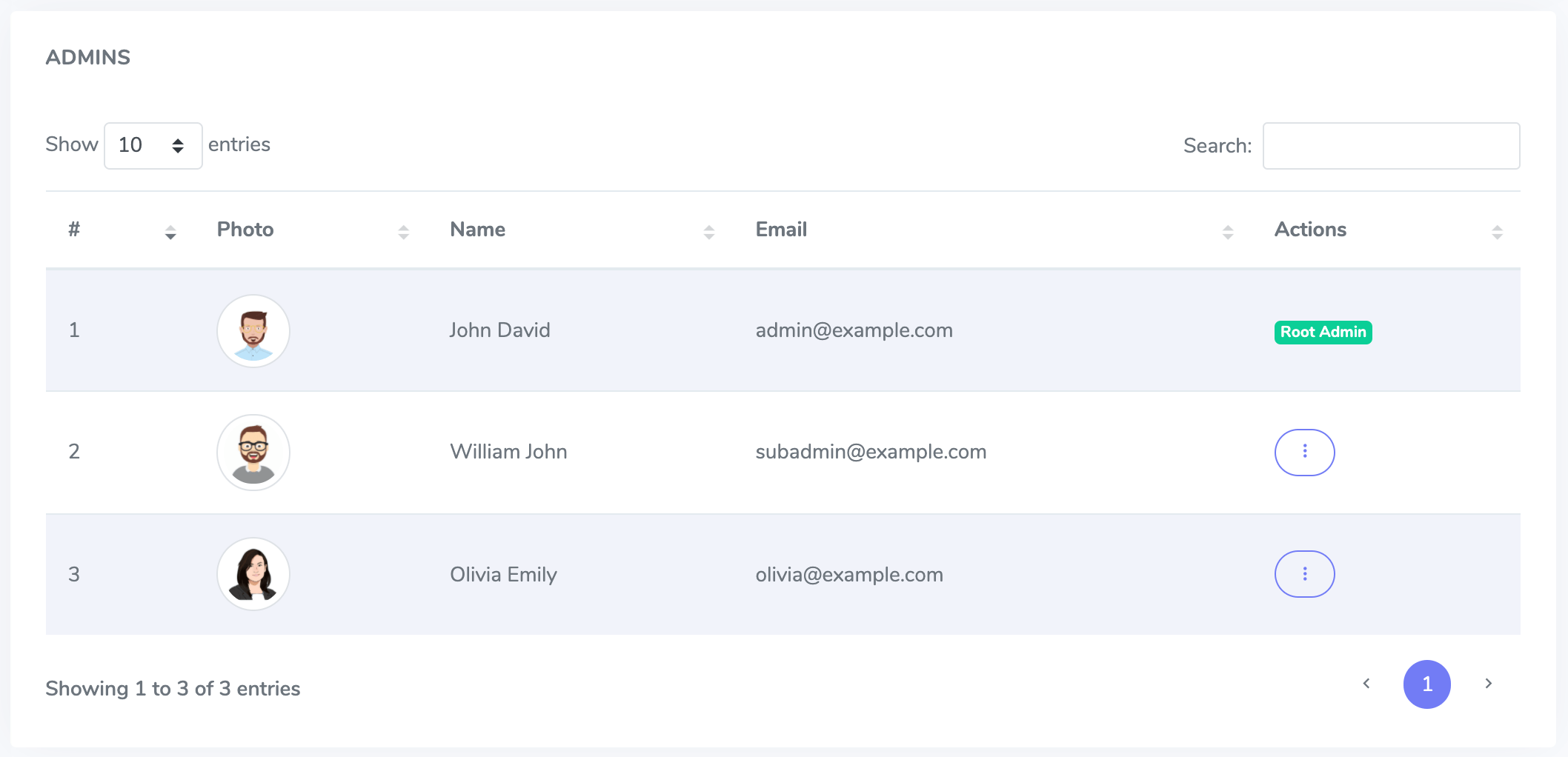
Figure 10. Academy LMS Admin Page
A root admin can manage other admins in the academy. Root admin can provide permissions to them Like if you permit an admin to access the courses only, he can only access the Course feature.
Add new Admin
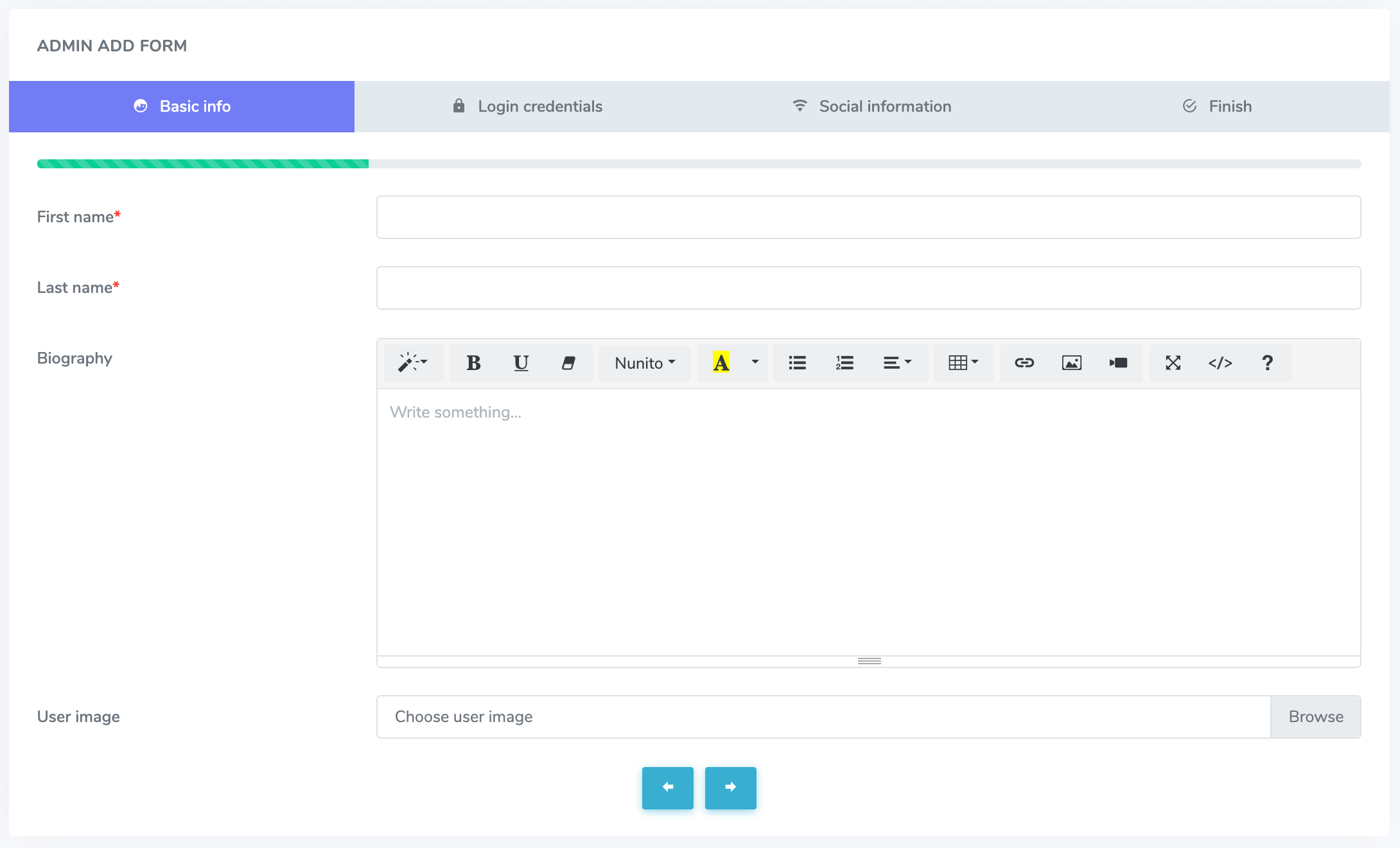
Figure 11. Academy LMS Adding New Admin Page
In the Academy LMS, a root admin can create multiple other admins. They are sub-admins.
Manage instructors
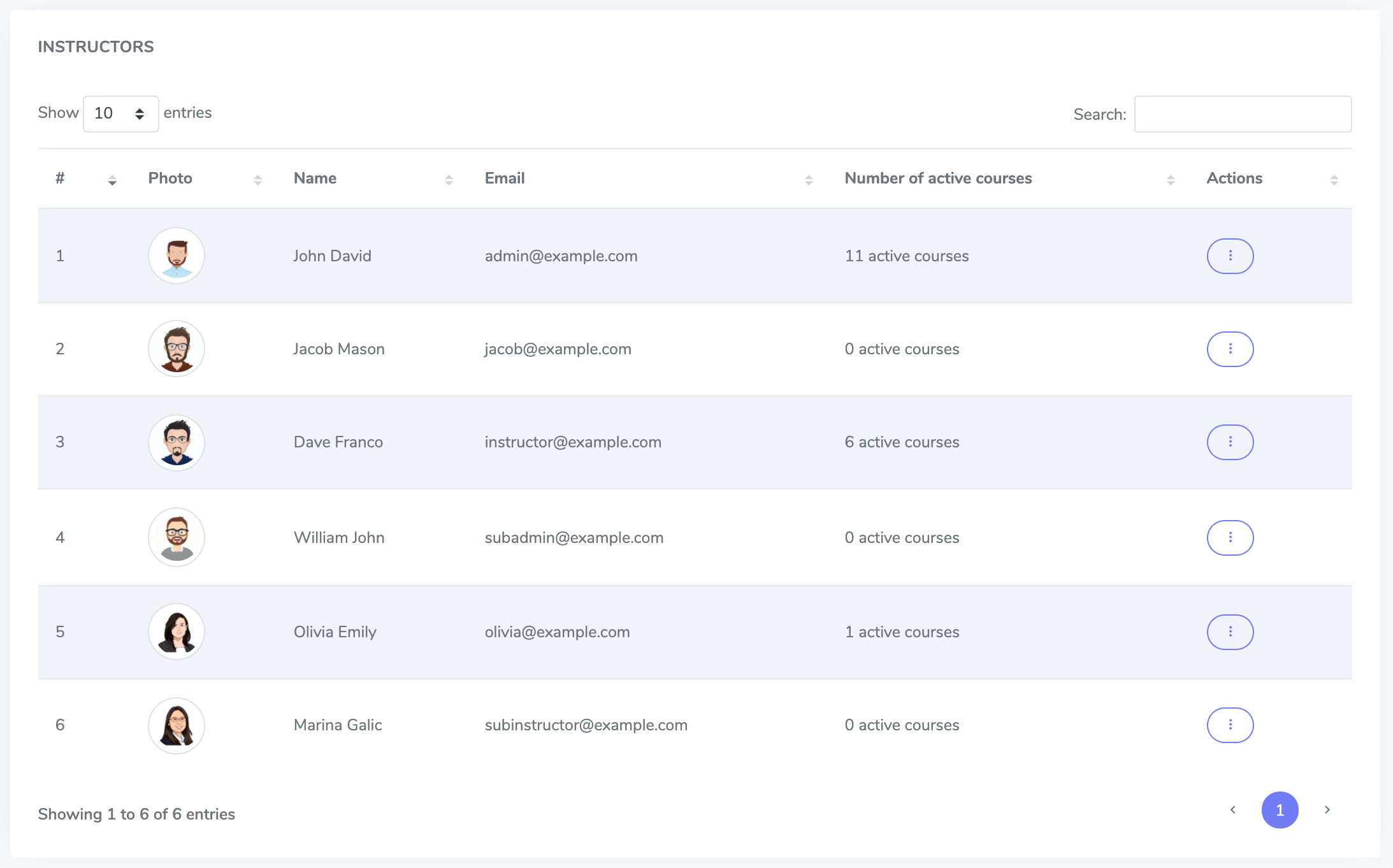
Figure 12. Academy LMS Managing Instructor Page
The administrator has control over all of the instructors and can remove them.
Add new instructor
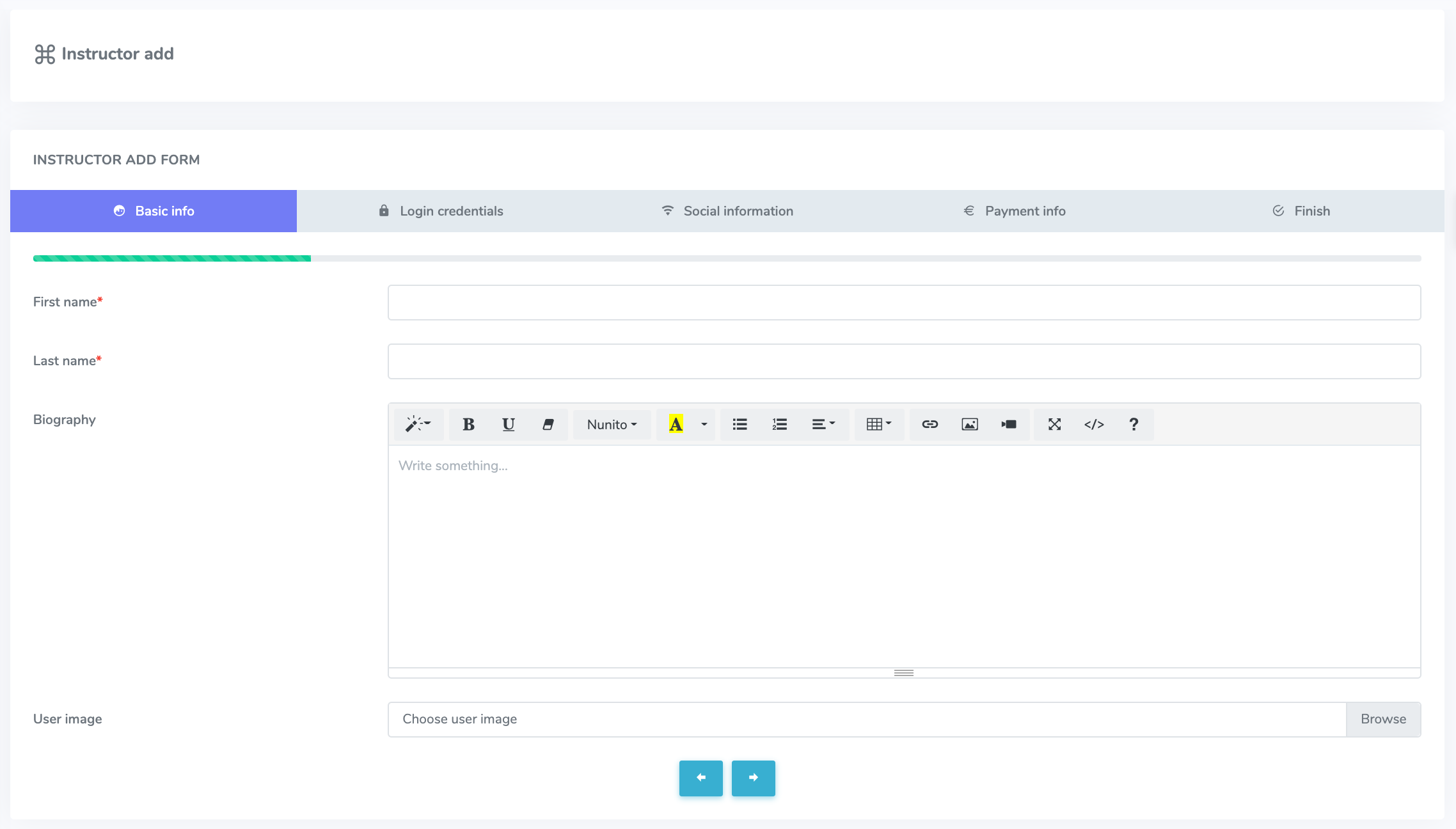
Figure 13. Academy LMS Adding New Instructor Page
The administrator can create a new instructor in the academy LMS.
Instructor payouts
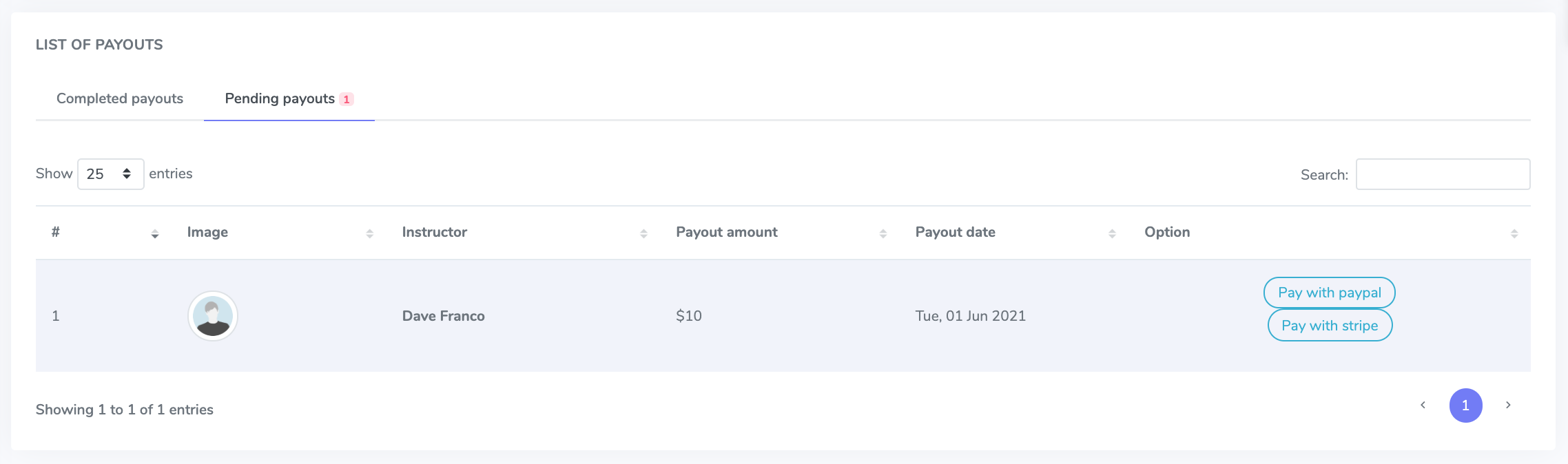
Figure 14. Academy LMS Instructor Payout Page
Administrators have access to all instructor payment requests that have he’s submitted. He has the opportunity to approve payment requests and repay the instructor.
Instructor settings
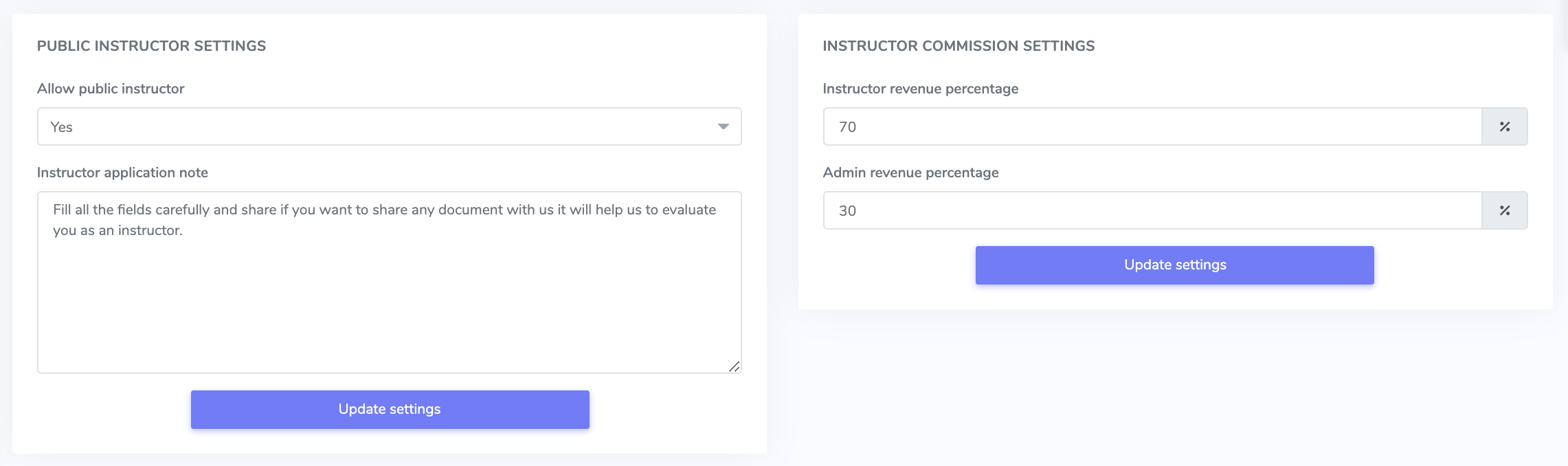
Figure 15. Academy LMS Instructor Settings Page
Instructor setting commission rates, permitting or disabling public instructors, and allowing or disabling general instructors may all be done here. Instructors get paid according to the preset commission rate by the admin.
Instructor applications
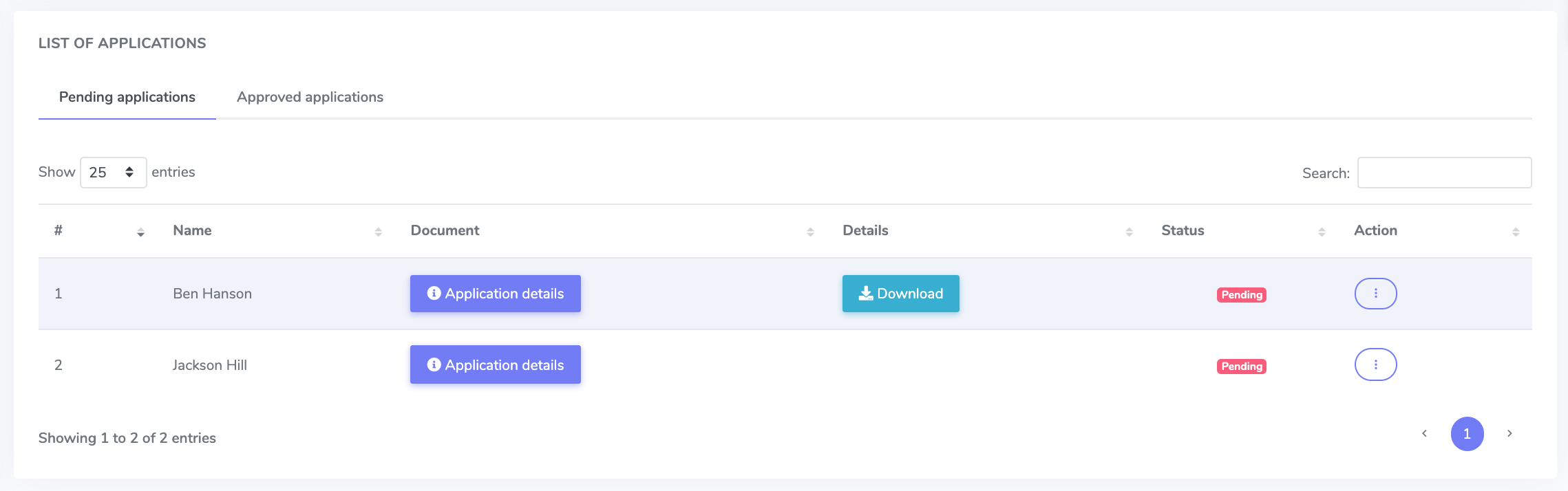
Figure 16. Academy LMS Instructor Application Page
Users can apply to become an instructor if the public instructor is enabled. The admin has the authority to accept or reject applications.
Manage students
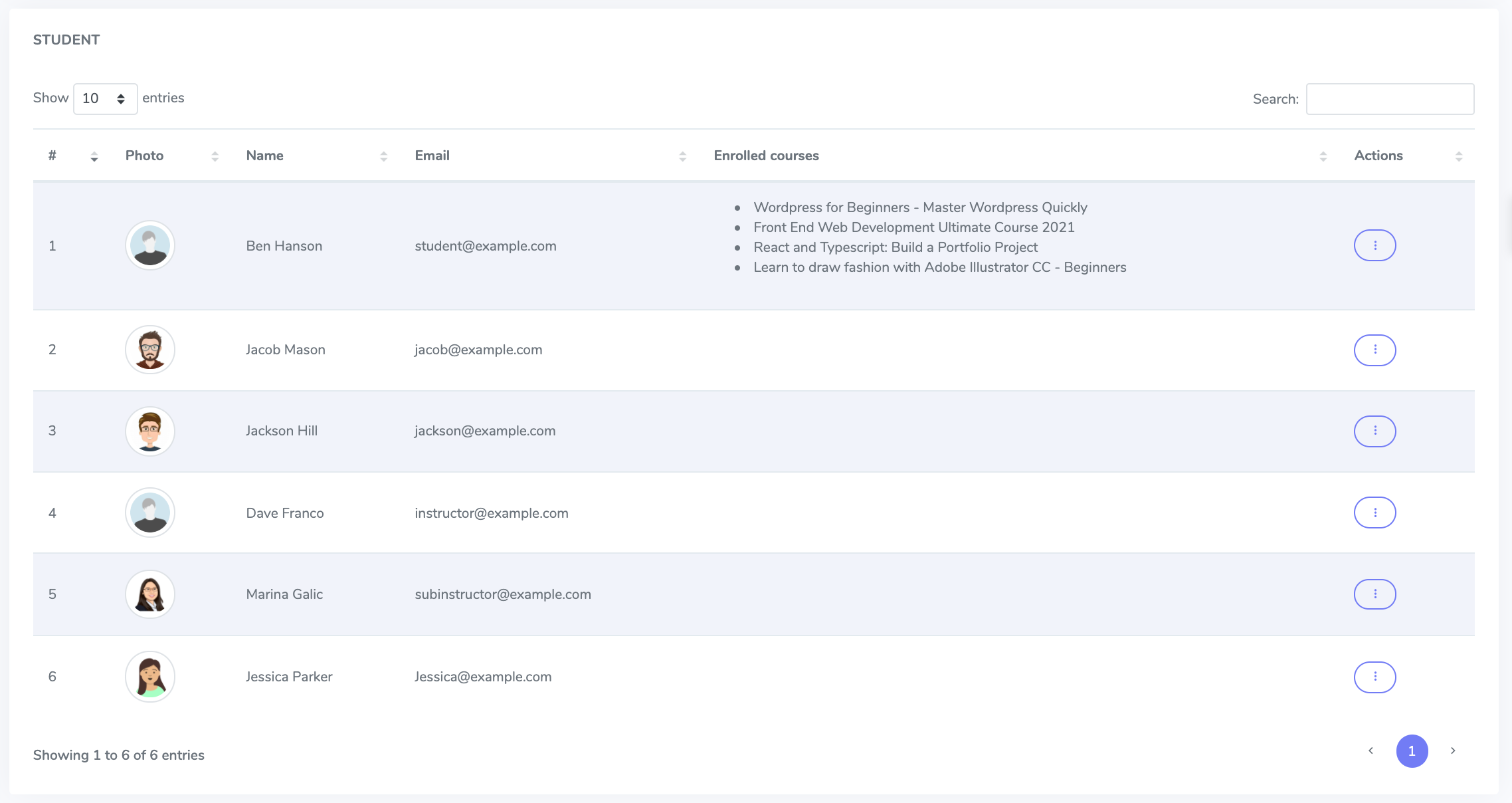
Figure 17. Academy LMS Students Managing Page
The administrator can view the list of enrolled students.
Add new student
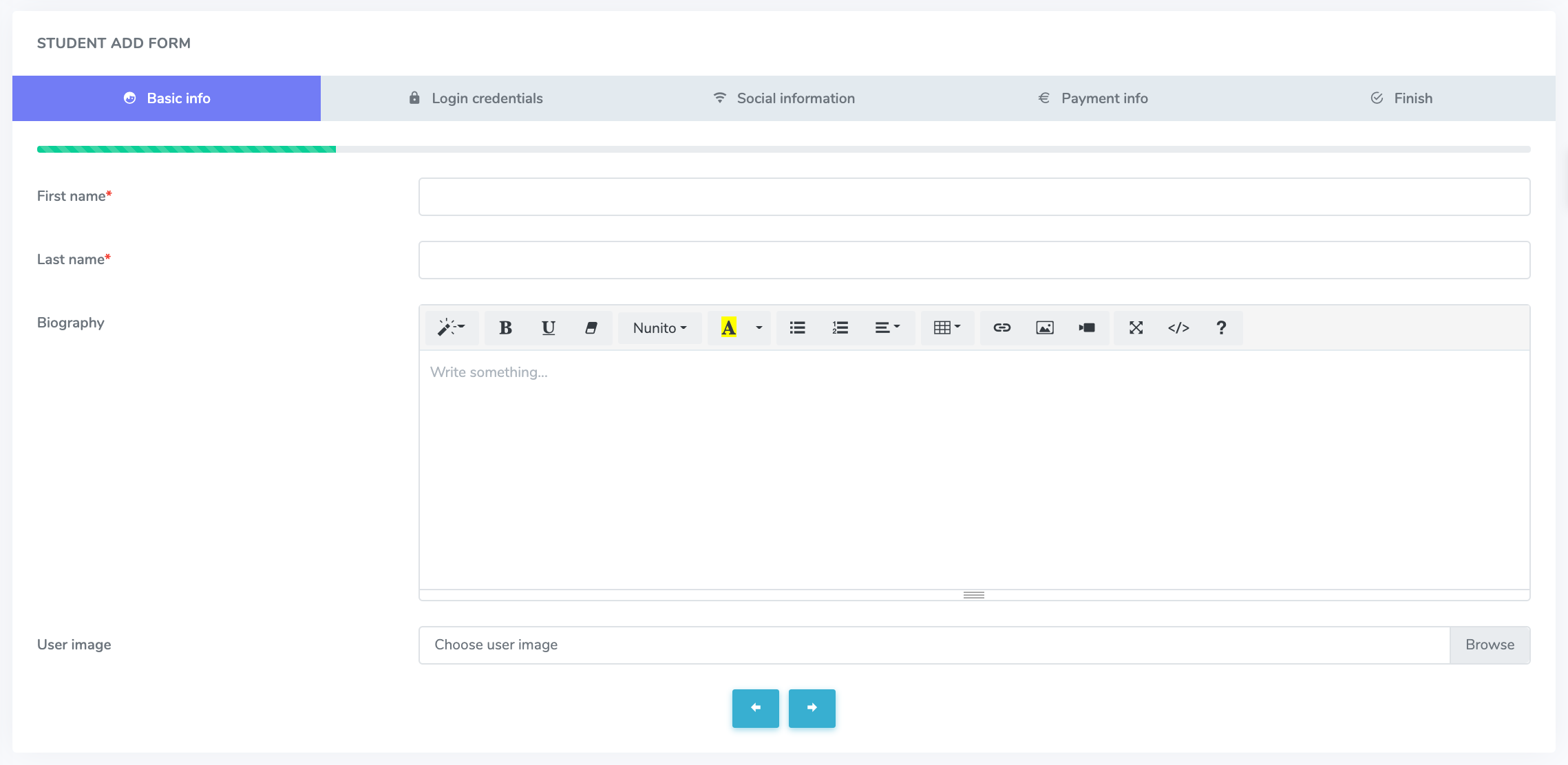
Figure 18. Academy LMS Adding New Student Page
The admin can create new students.
Private message
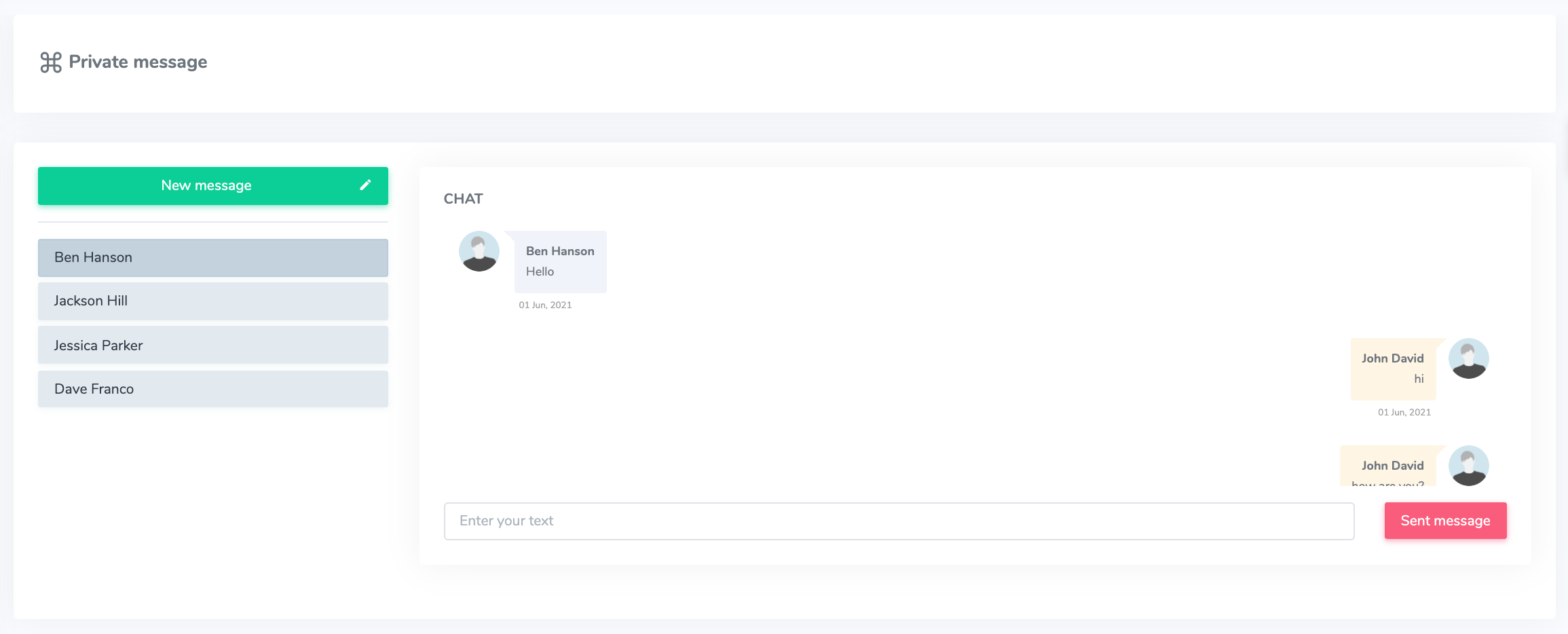
Figure 19. Academy LMS Private Messaging
Admin can communicate with all students and instructors using the academy LMS internal messaging system.
Addons
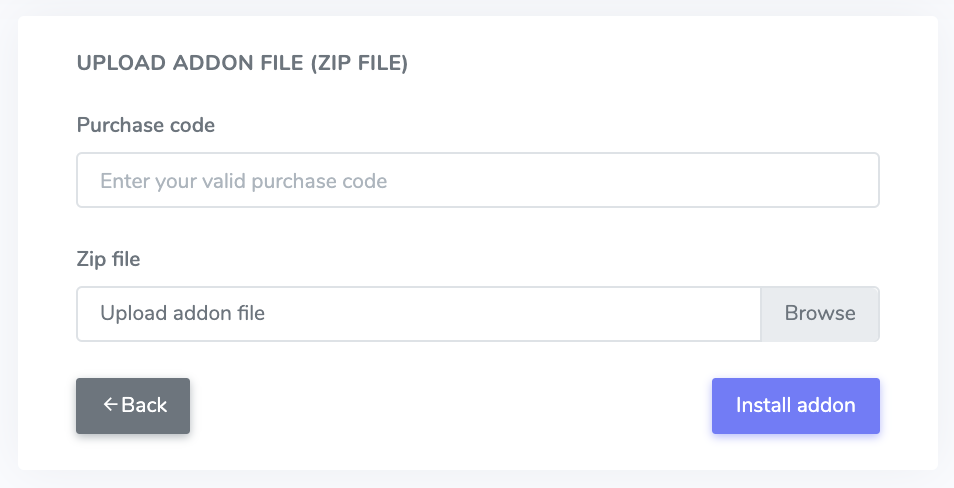
Figure 20. Academy LMS Addons
Academy supports several add-ons. The admin can only install those add-ons.
Themes
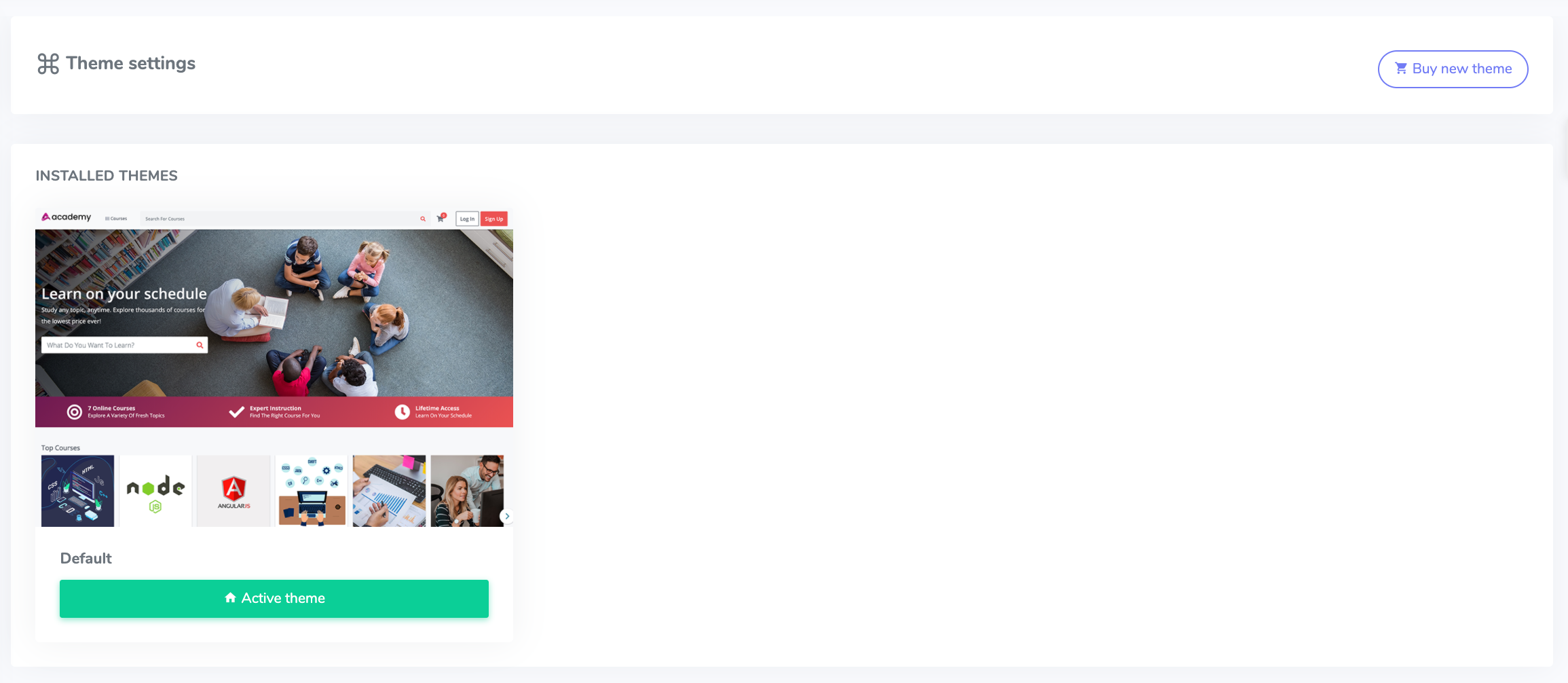
Figure 21. Academy LMS Themes
Academy LMS supports multiple themes. Admin can install these, and he can also switch to different themes.
System settings
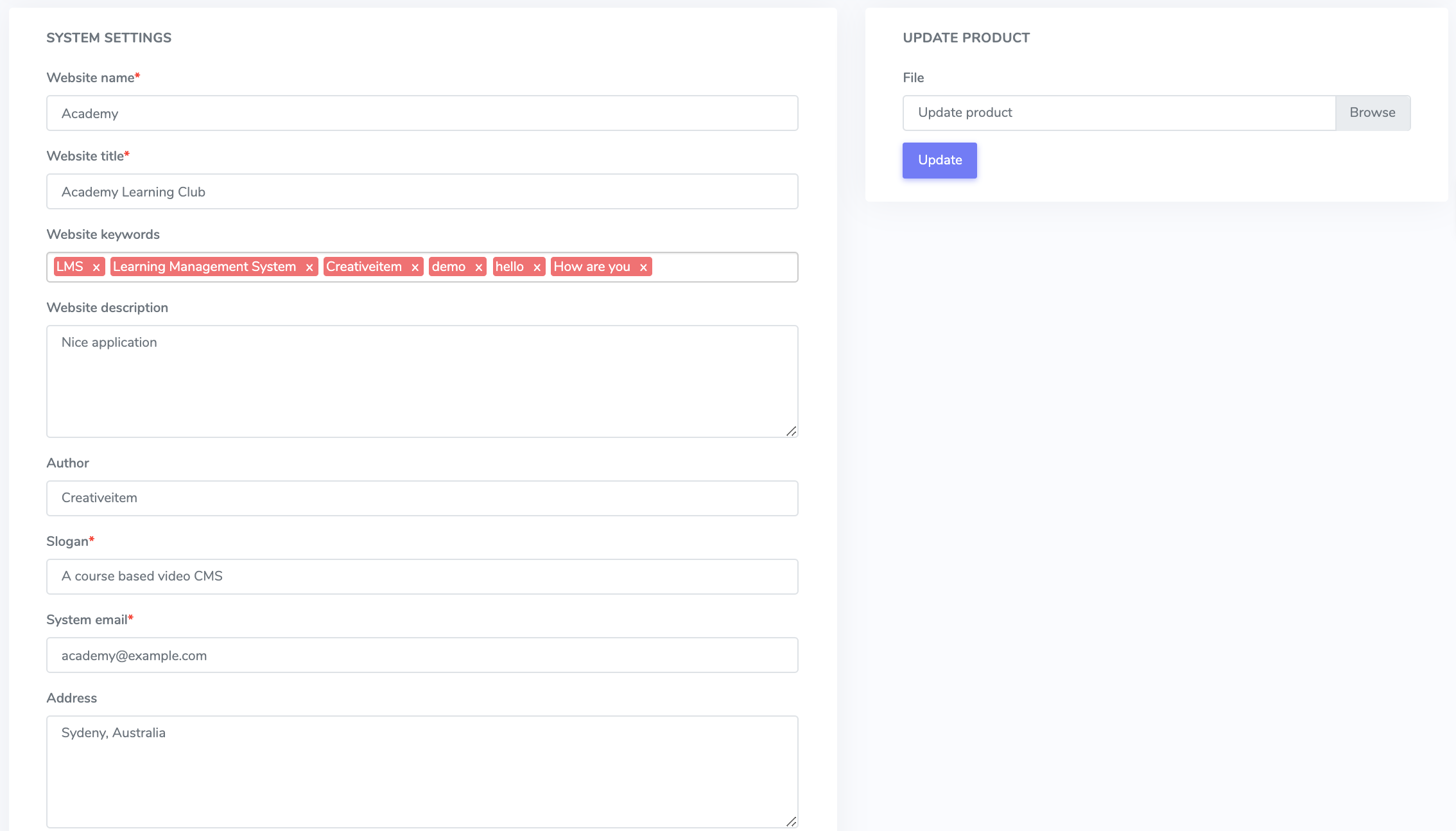
Figure 22. Academy LMS System Settings Page
The website’s name, title, keywords, description, system email and address, and system settings are all editable by the administrator.
Website settings
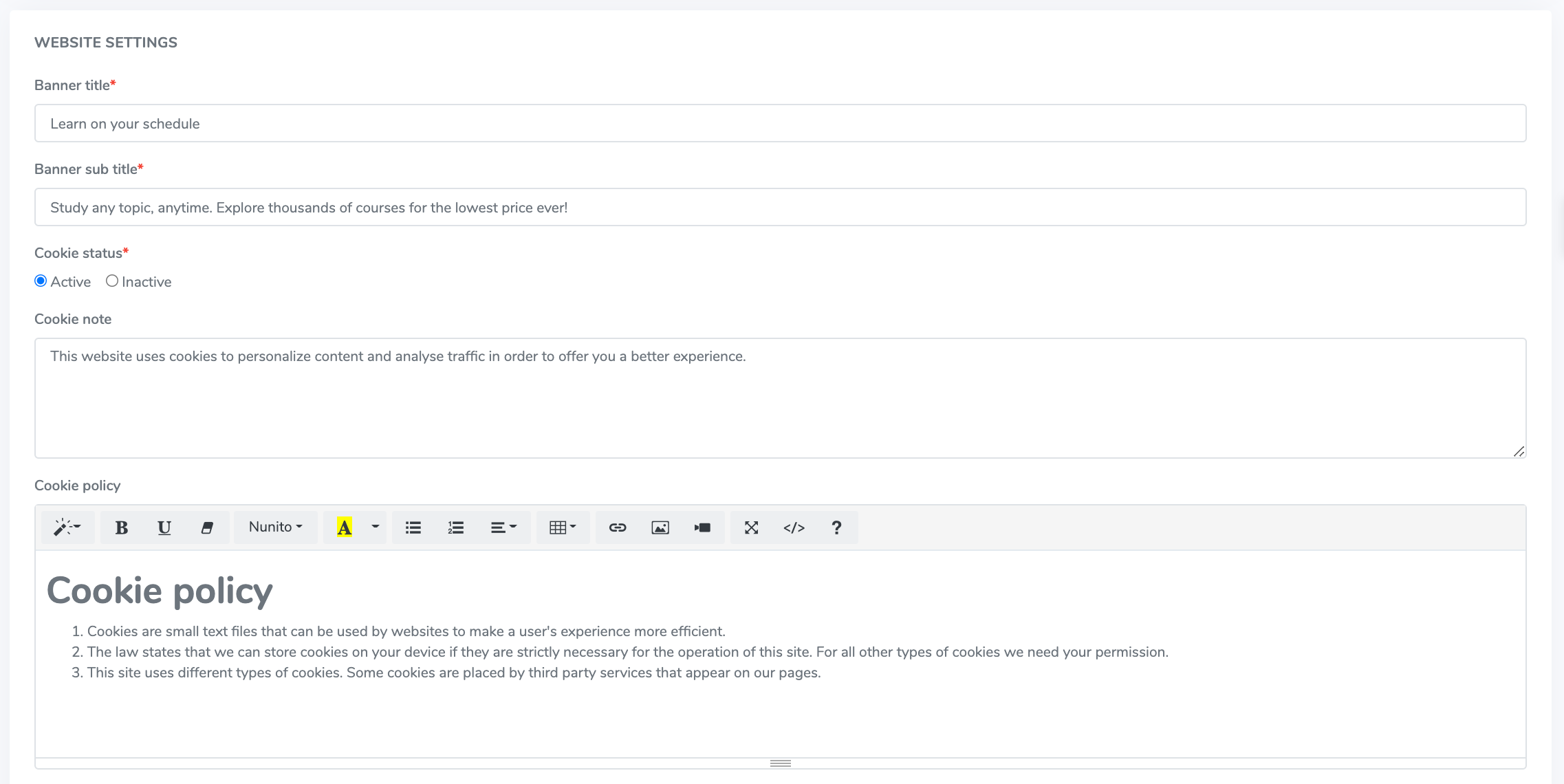
Figure 23. Academy LMS Website Settings Page
The admin can change the Banner title, Banner subtitle, Cookie policy, About us, Terms and conditions, Privacy policy, Refund Policy, Recaptcha settings, etc.
Payment settings
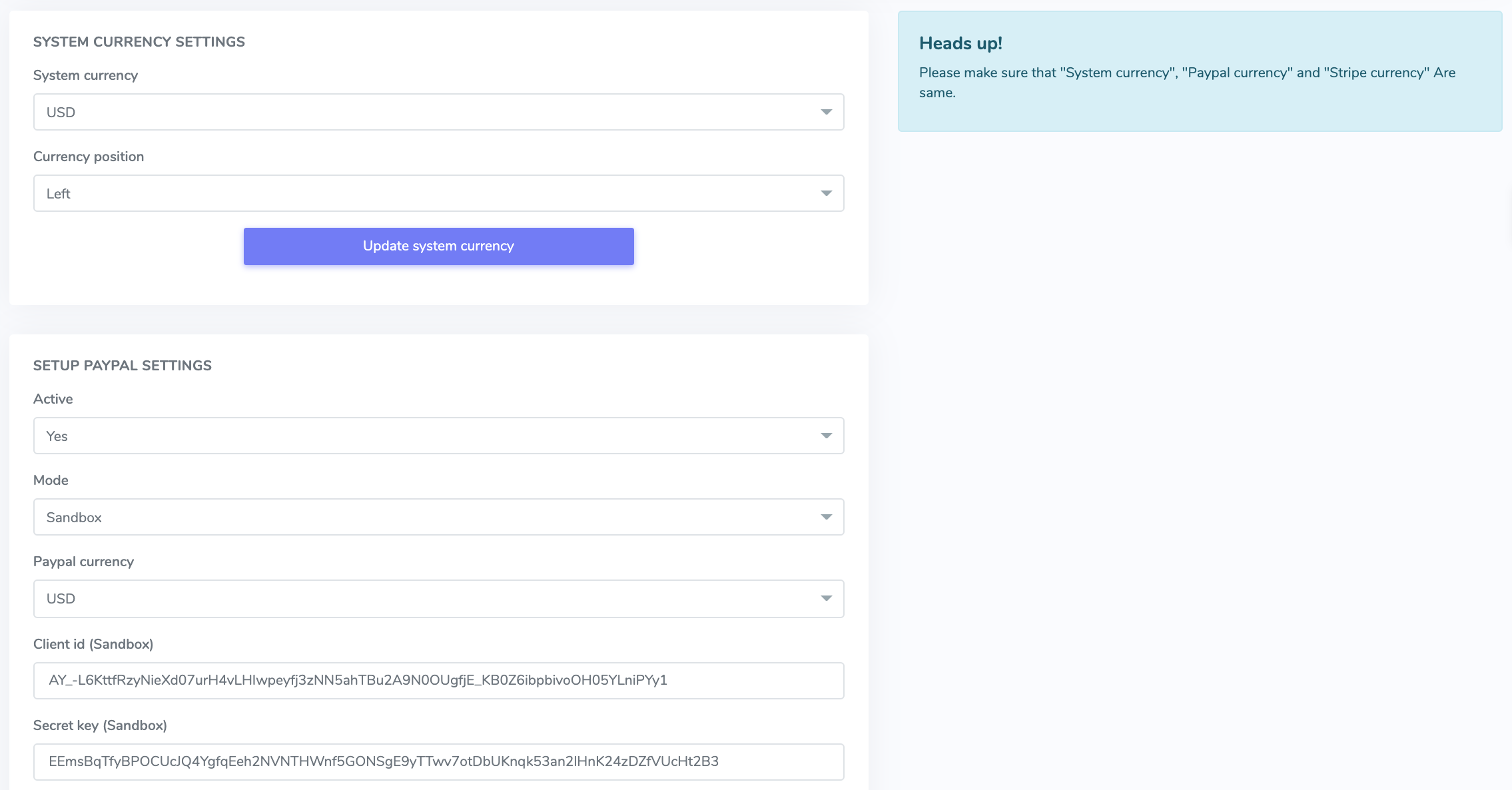
Figure 24. Academy LMS Payment Settings Page
Admin can set up payment information on the Academy LMS application.
Language settings
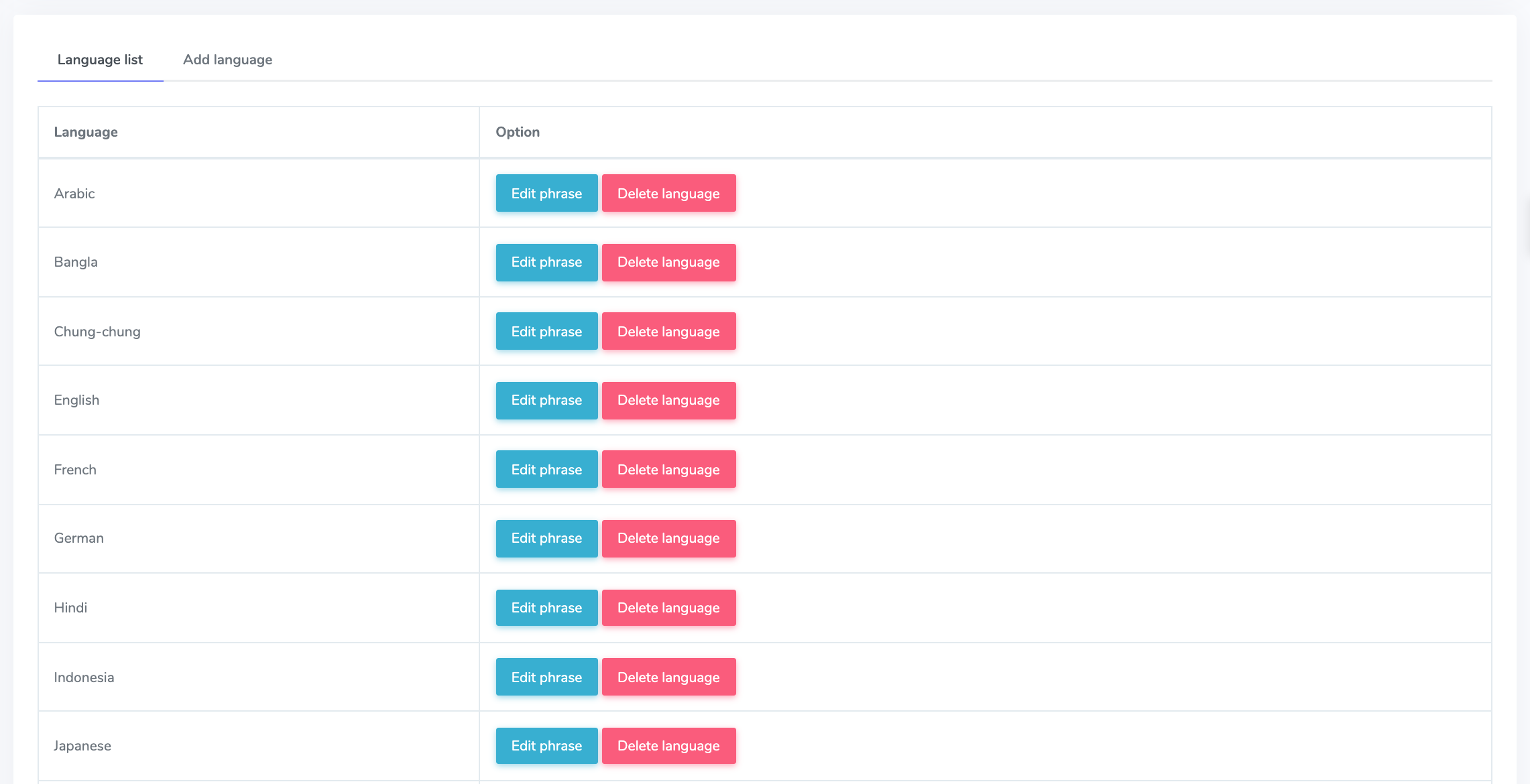
Figure 25. Academy LMS Language Settings Page
The admin can set up the multi-language from the Academy LMS
Smtp settings
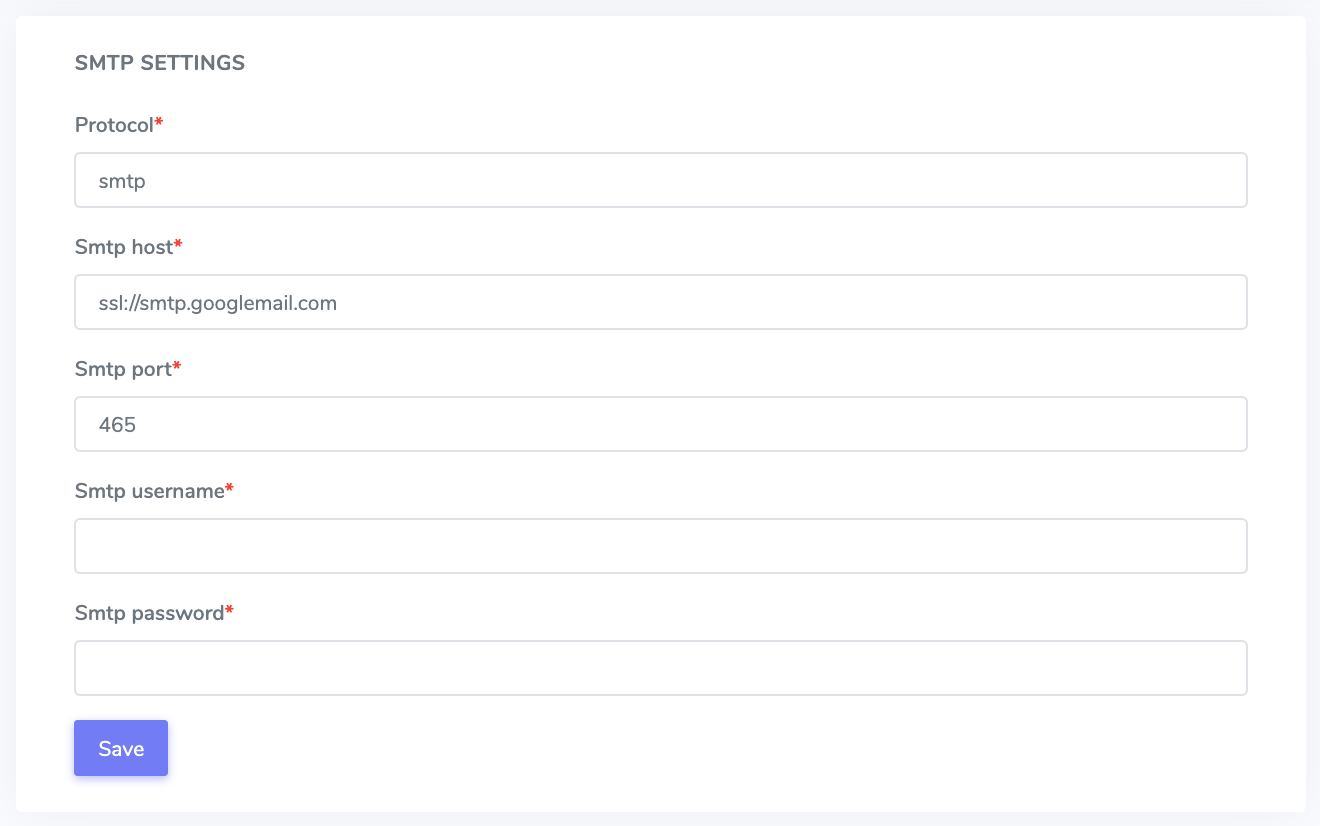
Figure 26. Academy LMS SMTP Settings Page
Admin can change the academy LMS SMTP settings.
Social login
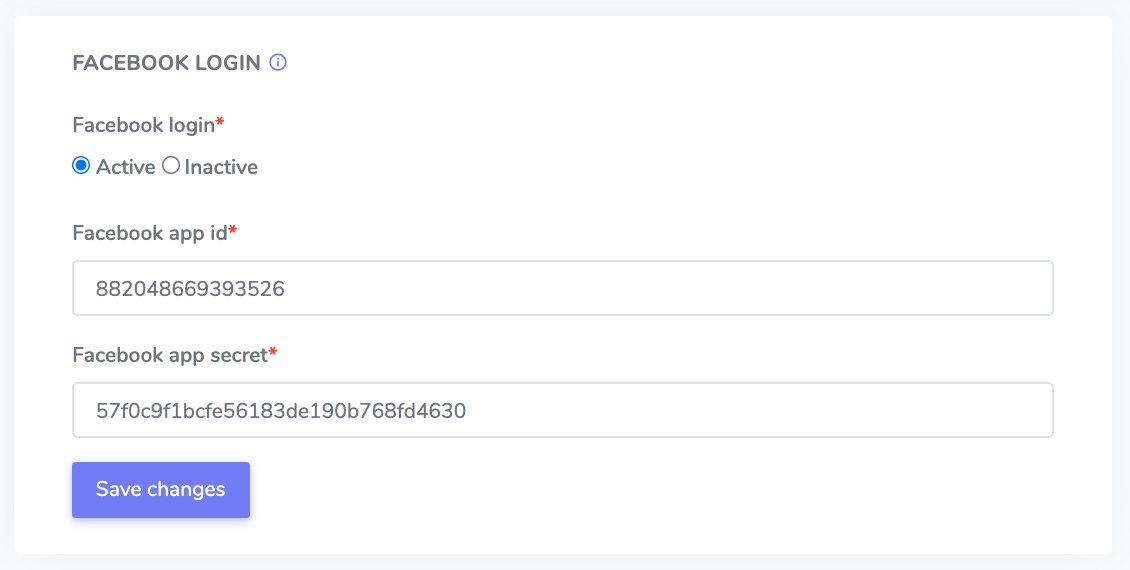
Figure 27. Academy LMS Social Login Page
Suppose the admin has set up social login. Users can log in to the academy using their Facebook accounts.
About this application

Figure 28. Academy LMS About the Application
Admin can see about the academy LMS application.
Manage profile
He also has a profile manager section to update his data and password as a user.

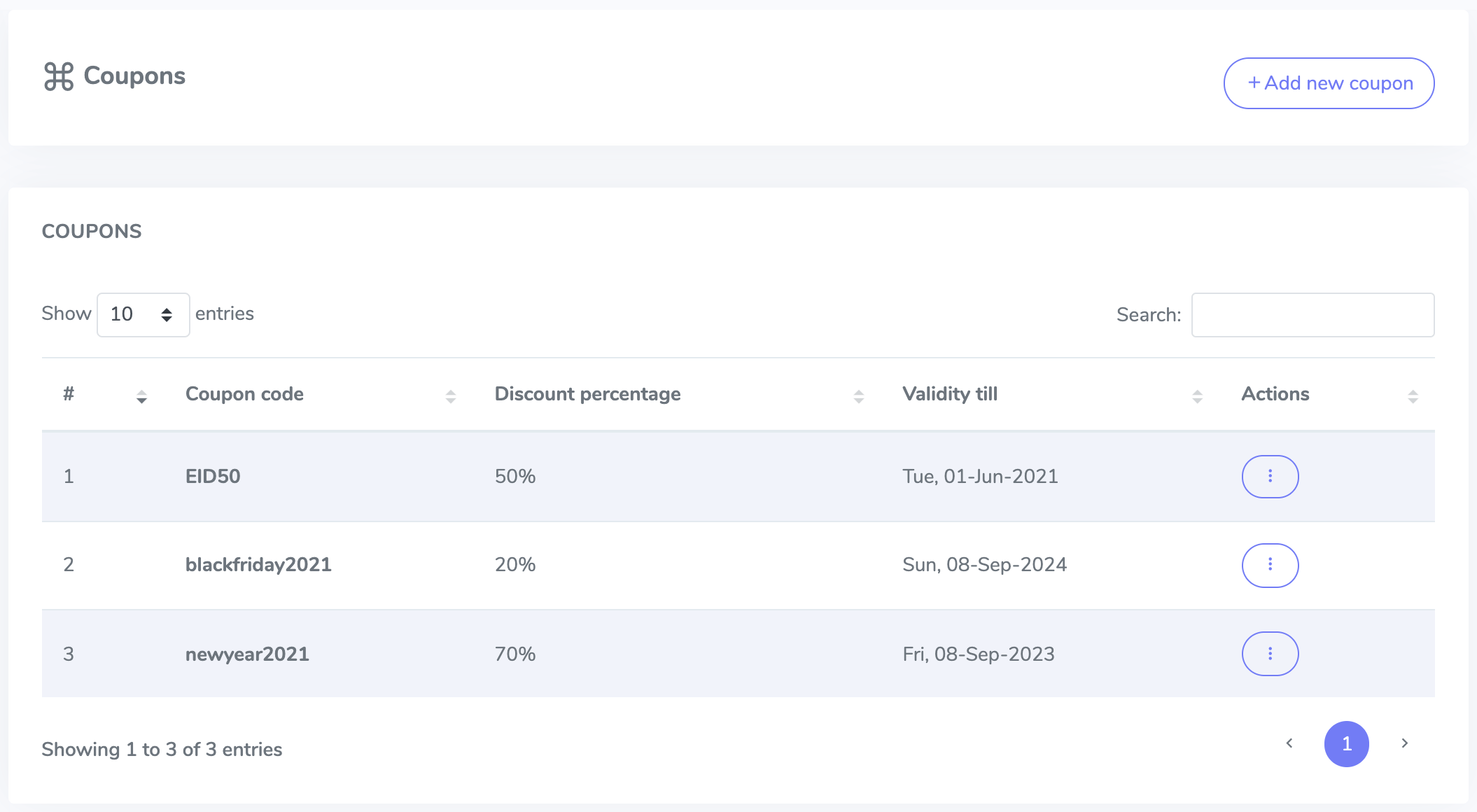 Figure 5. Academy LMS Coupons
Figure 5. Academy LMS Coupons
