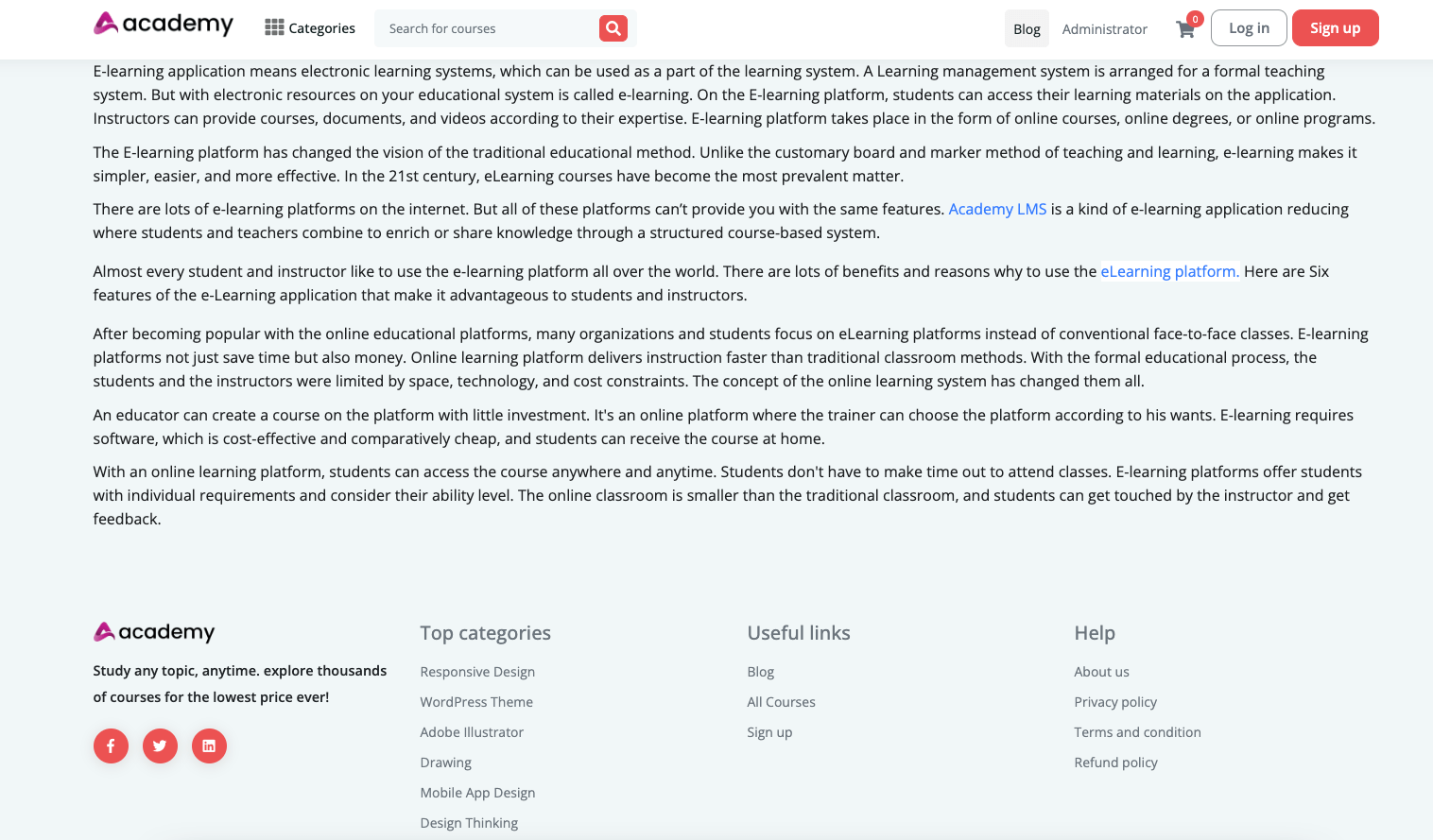Dynamic page building
Create your own customized page in Academy LMS with the customized page builder feature. You can create and manage multiple pages on the Academy home page. You can also select the page where you wanted to see your page.
Follow the steps to create the customized page in Academy LMS.
- Log in to the website as an admin.
- Select the “Settings” option from the left menu.
- Click on the “Custom page” option from the sub-menu.
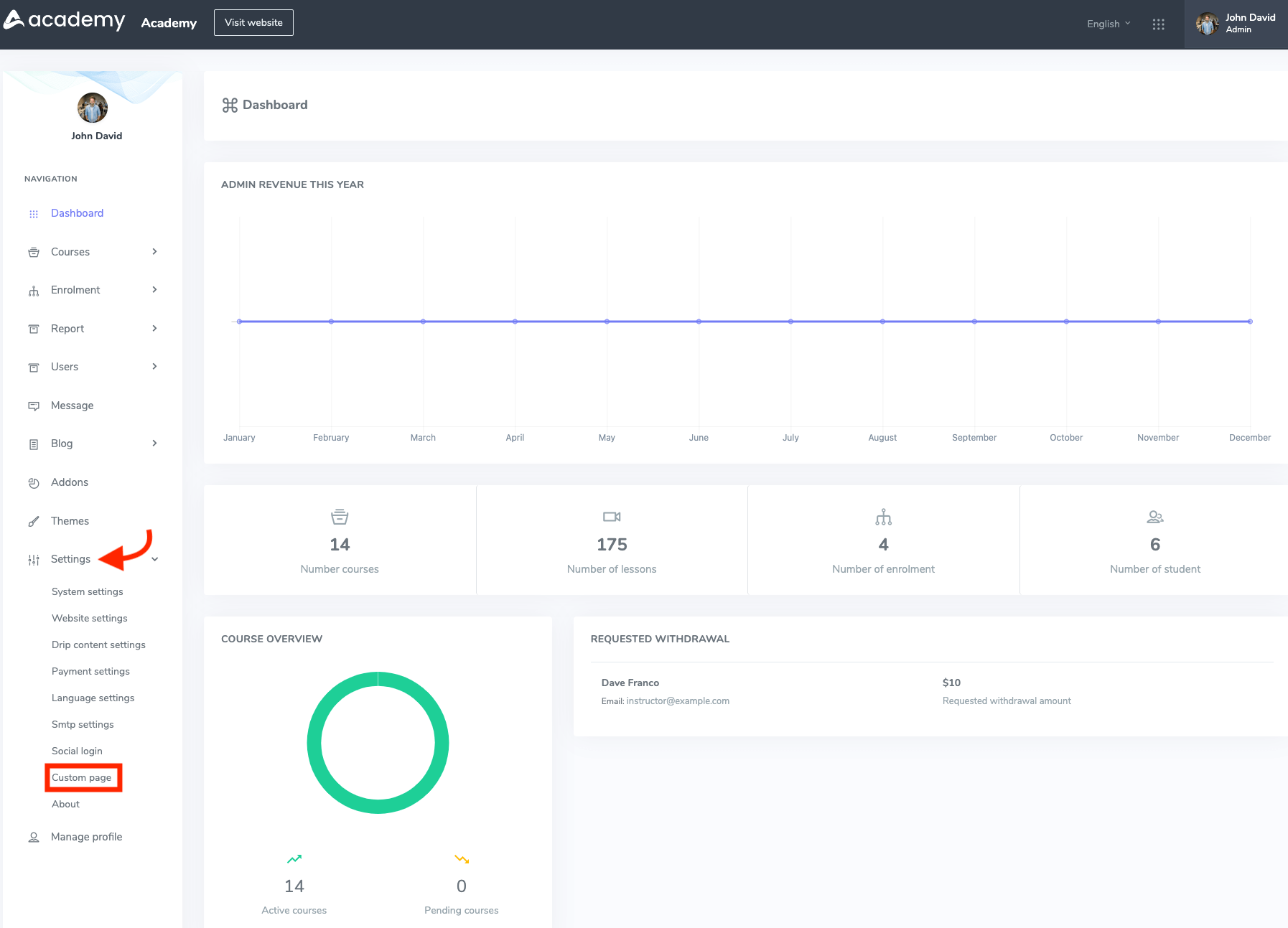
Figure 1. Academy LMS Custom Page
- Click on the “Add a new page” button.
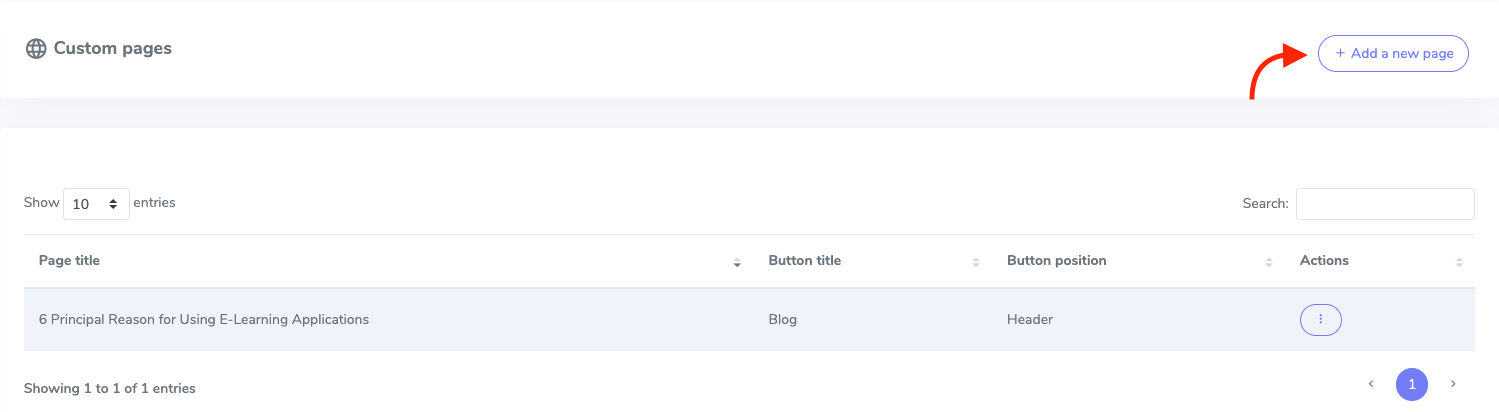
Figure 2. Academy LMS Adding New Custom Page
- Add the page title.
- Provide page content.
- Button title. (This button will navigate you to the custom page)
- Choose the button position. (By selecting the button position you choose where you want to show your custom page’s button)
- Provide a page URL
- Click on the “Add page” button to save your page.
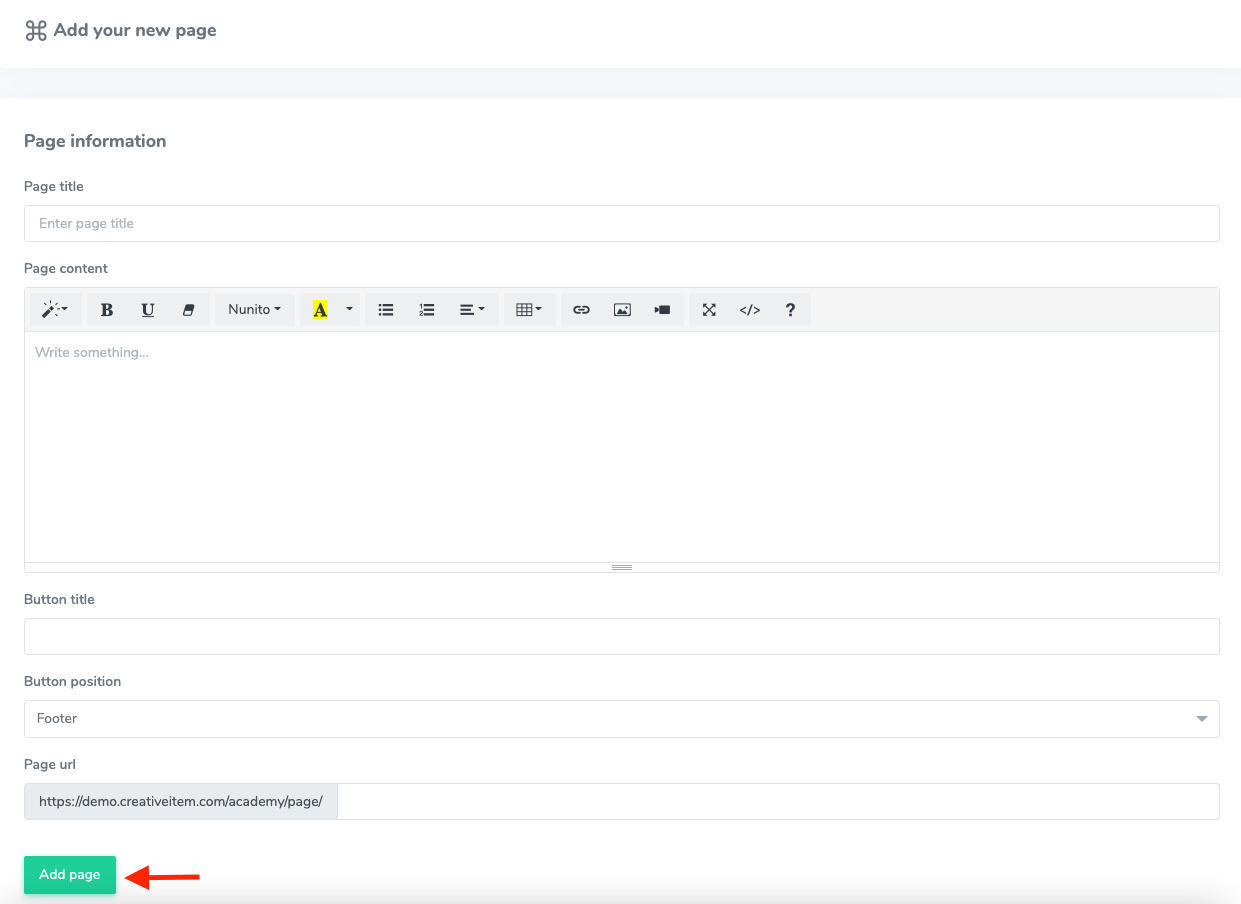
Figure 3. Academy LMS Saving New Page
You can also update your page whenever you want. To edit your custom page you can follow the steps below:
- Select the “Custom Page” option from the “Settings” menu.
- Choose a page from the custom pages list.
- Click on the “Action” icon.
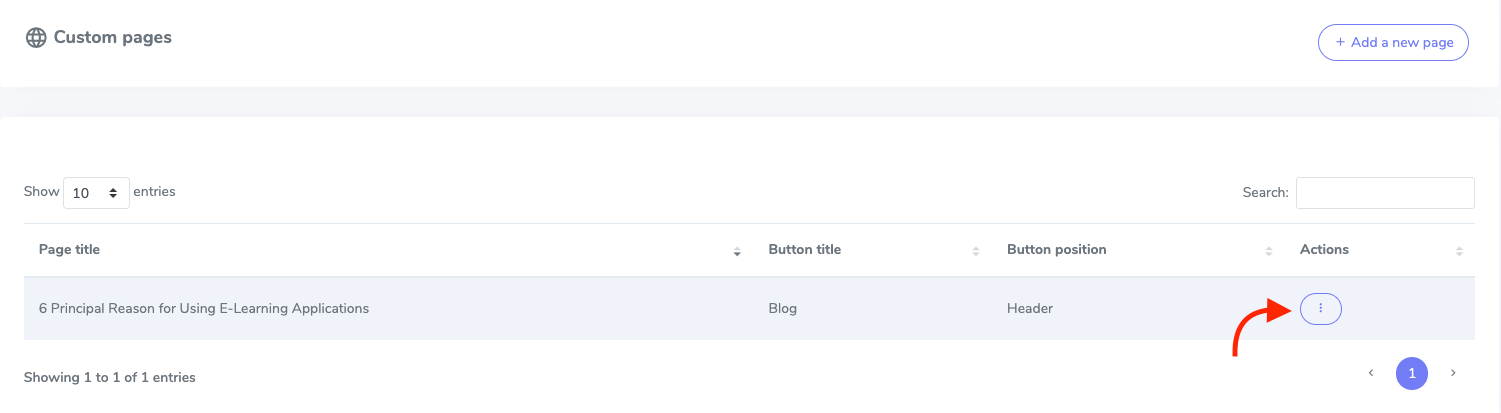
Figure 4. Academy LMS Managing Custom Page
- Click on the “Edit” button.
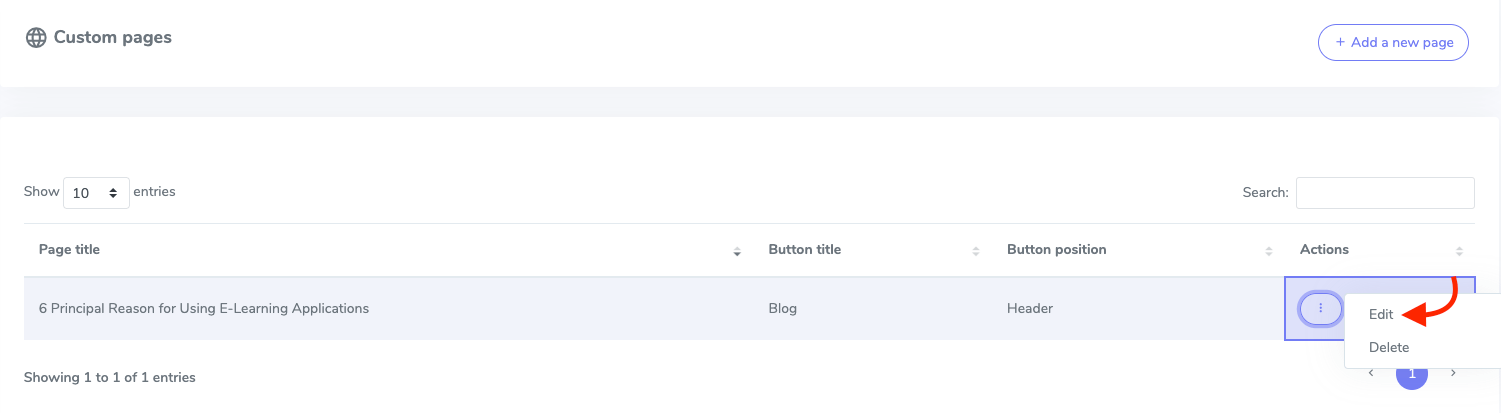
Figure 5. Academy LMS Updating Custom Page
- Update required information.
- Click on the “Update page” option to save your data.
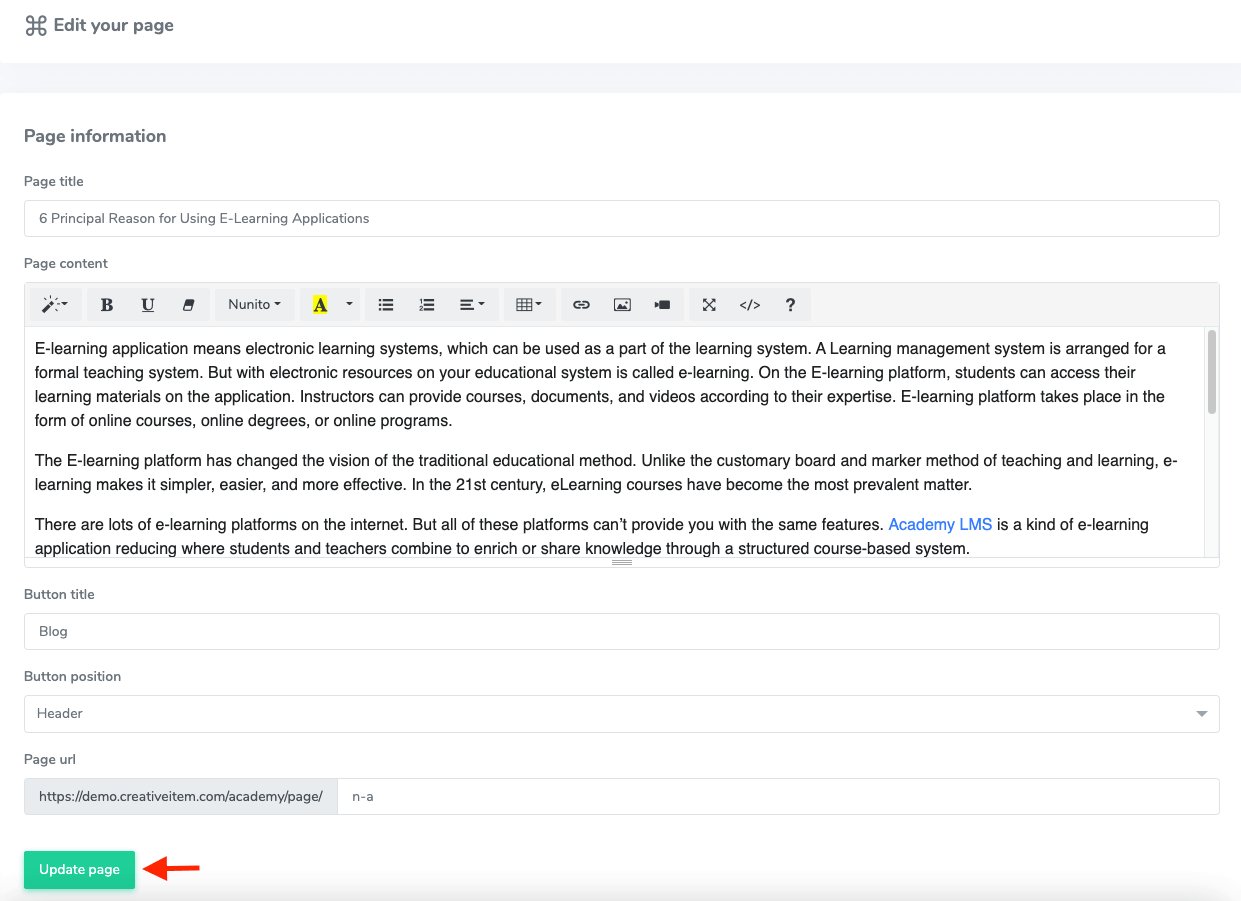
Figure 6. Academy LMS Saving Updated Custom Page
To remove a custom page from the Academy LMS you can follow the steps below:
- Select the “Custom Page” option from the “Settings” menu.
- Choose a page from the custom pages list.
- Click on the “Action” icon.
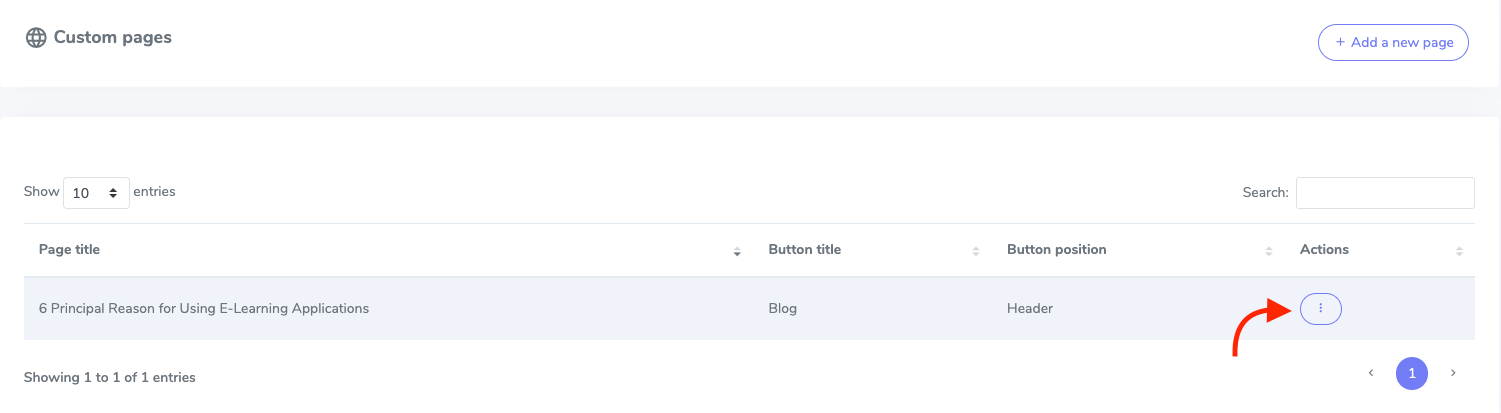
Figure 7. Academy LMS Managing Custom Page
- Click on the “Delete” button.
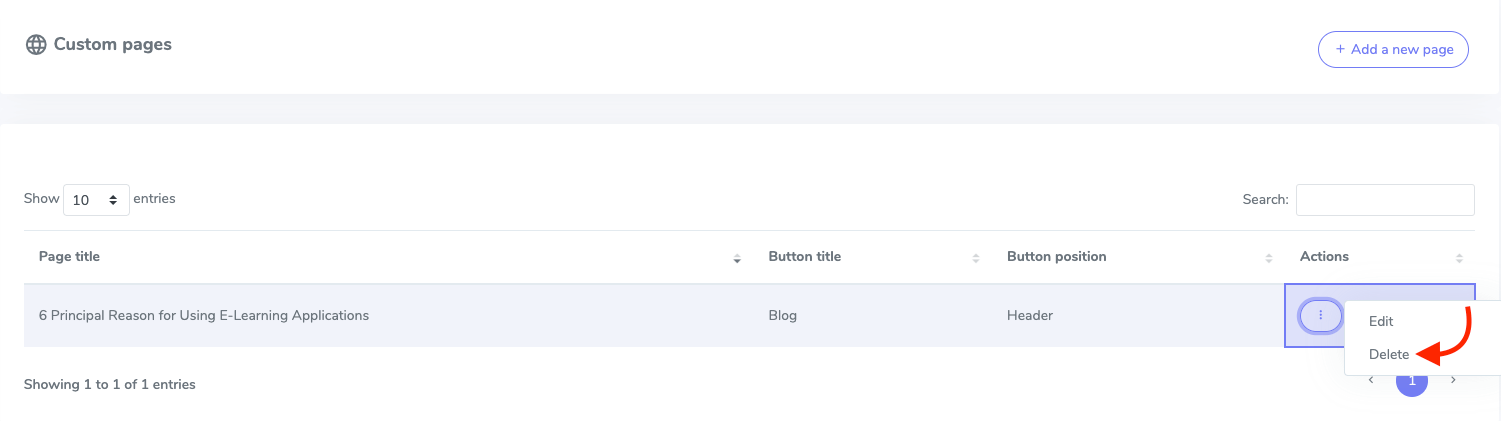
Figure 8. Academy LMS Deleting A Custom Page
You can see your custom page on the home page of Academy LMS. If you select the button position “Header” your page button will appear on the top of the home page. If you select the button position “Footer” your page button will appear at the bottom of the home page.
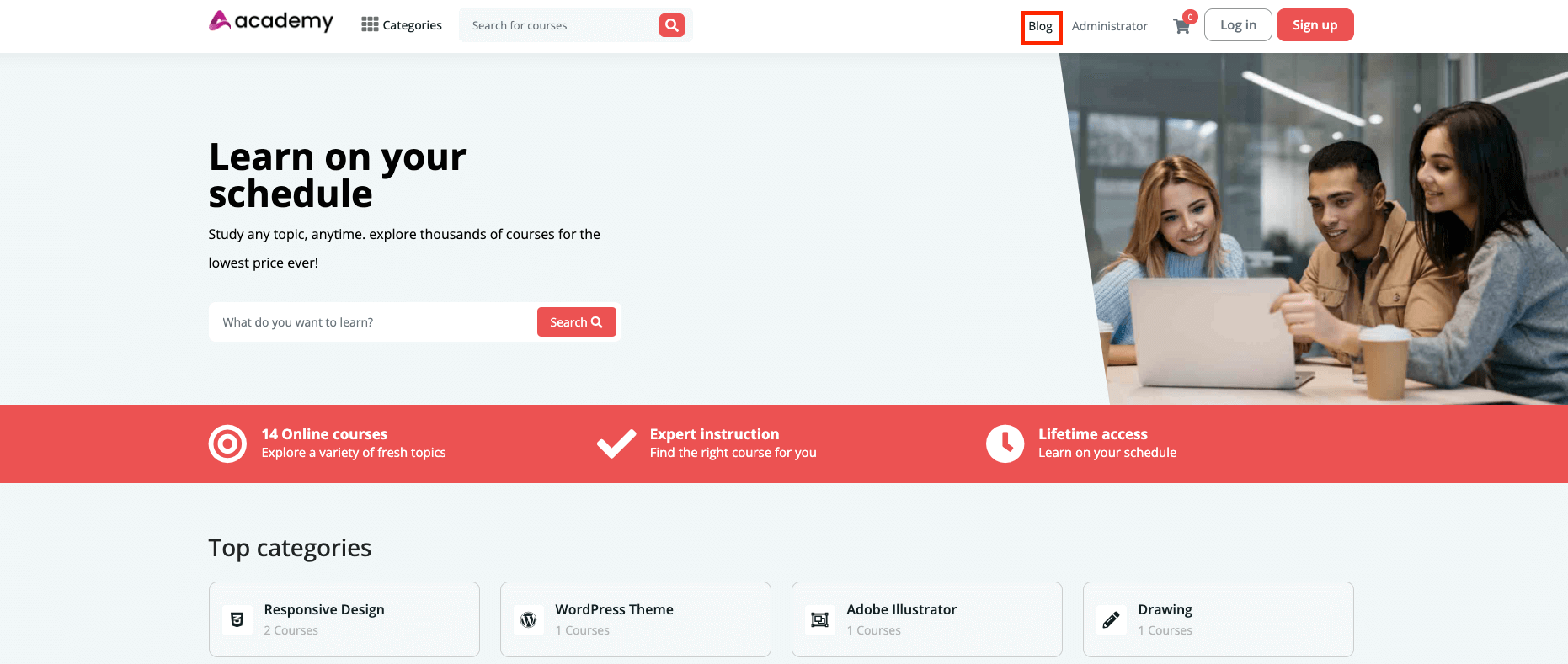
Figure 9. Academy LMS Custom Button In The Home Page