Managing account with mobile app
Your instructors can configure the mobile app. For this, they have to follow the steps below:
- Log in to the Academy instructor mobile app.
- Select the “Profile” option from the left menu.
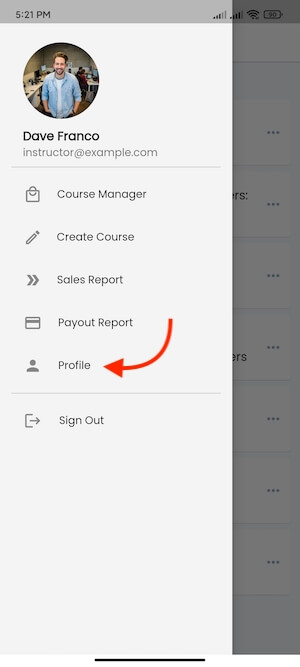
Figure 1. Academy LMS Instructor Flutter App Profile Settings
Here, your instructors can configure:
- Edit Profile
- Change Password
- Zoom Settings
- Log Out
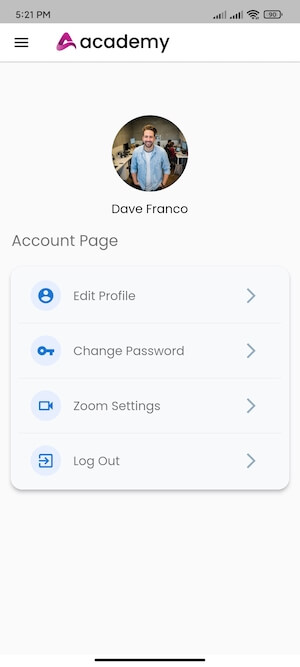
Figure 2. Academy LMS Instructor Flutter App Profile Options
Edit Profile
Your instructors can update their essential information from this settings option. To complete this settings page, they can provide:
- Update image. (They can choose the image from their mobile device)
- First and last name.
- Email.
- Description about themself.
- Social media link.
- Click on the “Update” button to cave the data.
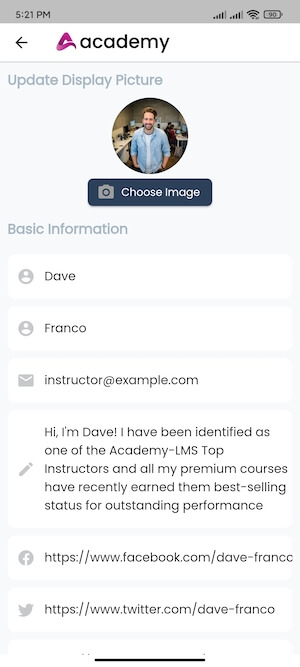
Figure 3. Academy LMS Instructor Flutter App Updating Profile Info
Change Password
Your instructors can update their account passwords from the “Change Password” settings option. To reset their password, they can navigate:
- Provide the current password.
- Provide the new password.
- Provide the new password for confirmation
- Click on the “Update” password to save the data.
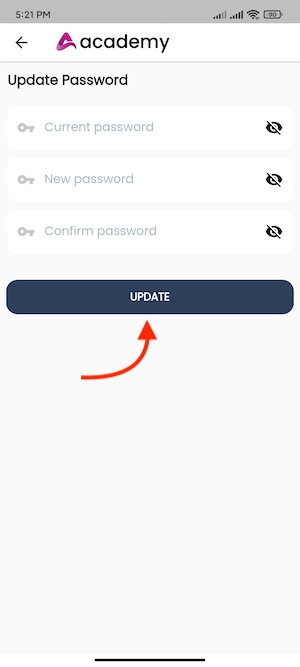
Figure 4. Academy LMS Instructor Flutter App Updating Password
Zoom Settings
If you add the Zoom live class addon, your instructor can see “Zoom Setting” on their Academy LMS instructor application. To configure the zoom settings, they can:
- Provide SDK Key.
- Set SDK Sectrct.
- Provide the Zoom Email ID.
- Set the password.
- Click on the “Update” password to save the data.
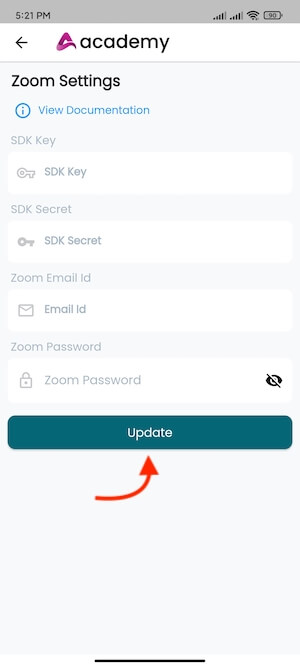
Figure 5. Academy LMS Instructor Flutter App Updating Zoom Settings
Note: Your instructors can set their SDK keys and secret from the application.
To know more, click on this link here.
Log Out
Your instructor can log out from their device by clicking on the “Log Out” if they want.


