How to create a course
In Academy LMS, an admin or an instructor can create the course. They can add several lessons, attachments, and quizzes to make the course more resourceful.
Course creation procedure (Admin):
An admin can create the course in their expert field besides managing the administrative responsibilities. To create a course, you have to follow the steps below as an admin:
- Log in as Admin
- Select the “Course” from the left side menu.
- Choose the “Add new course” sub-menu.
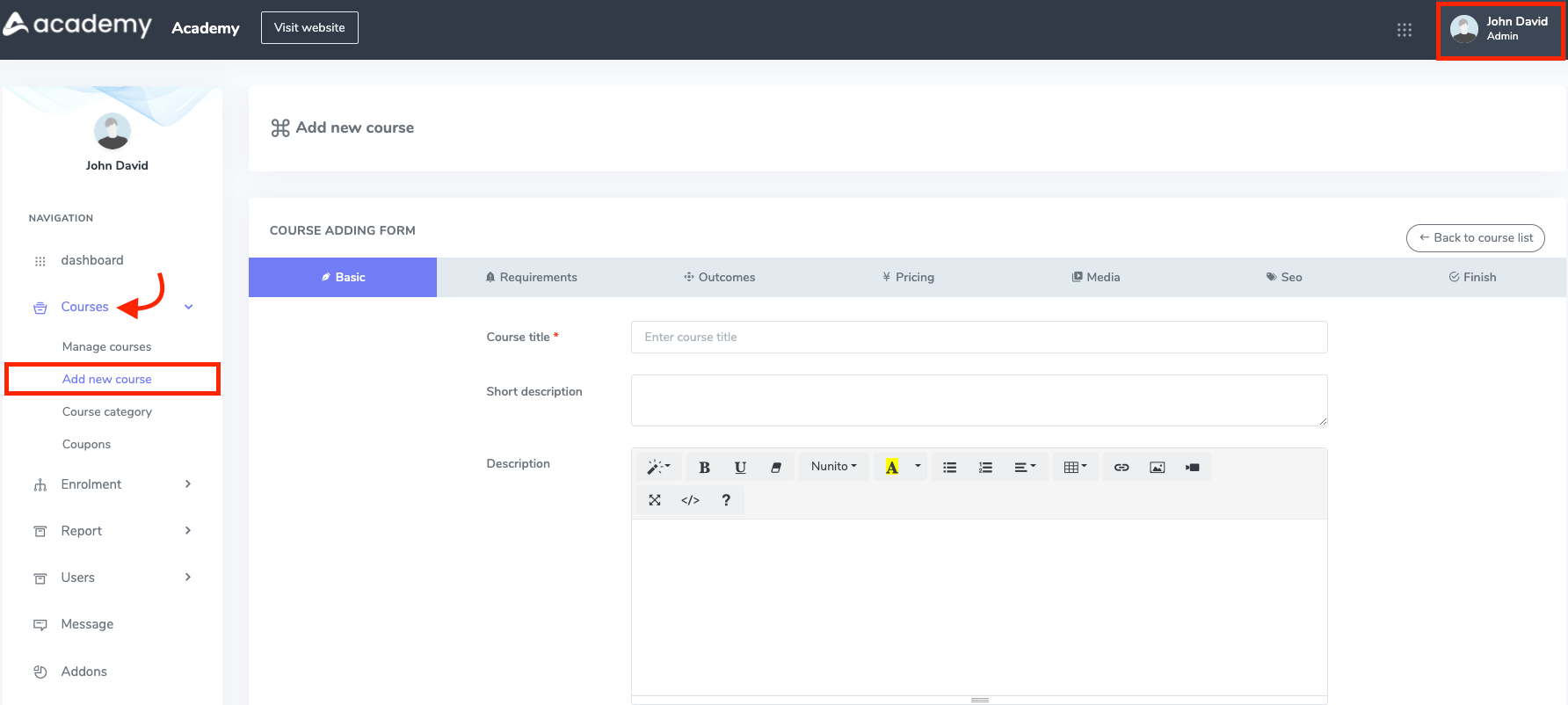
Figure 1. Academy LMS Adding New Course (Admin)
Provide different types of information to create a course. Which are:
Basic Data: Here, you can provide some basic information about the course, which are:
- Course title
- Course short description
- Long description
- Course category
- Course level
- Course language
- Enable/disable the drip content feature (Drip content will only work for Youtube, Vimeo, HTML5, and video files)
- Top course selection checkbox
After providing the info, click on the “Green right arrow” for the next step.
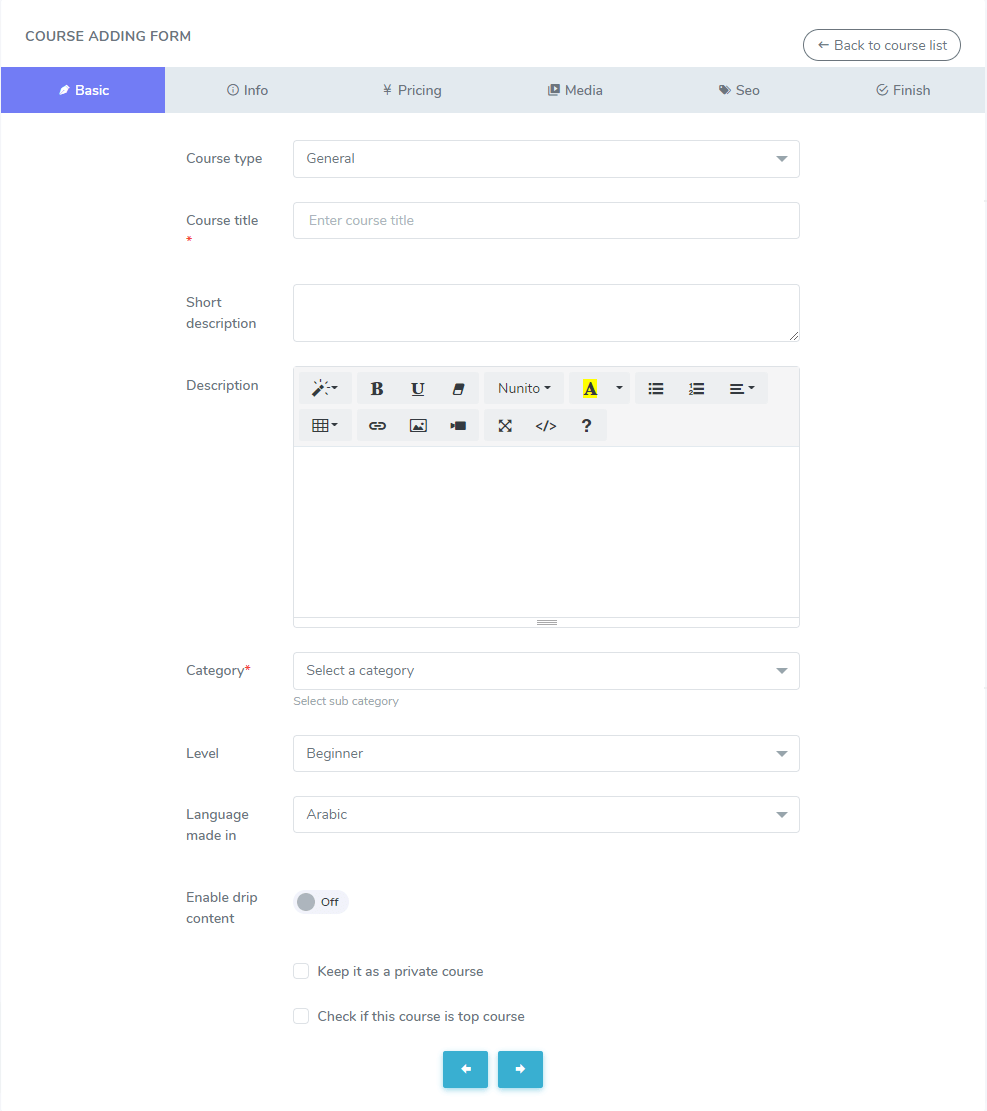
Figure 2. Academy LMS Course Adding Form (Admin)
Course Requirement Form: If your course has some prerequisites, you can provide those data in this section. You can provide as much as the course requirement here. To add more requirements, Click on the “+” button. Also, click the “–” button to remove a requirement from the course.
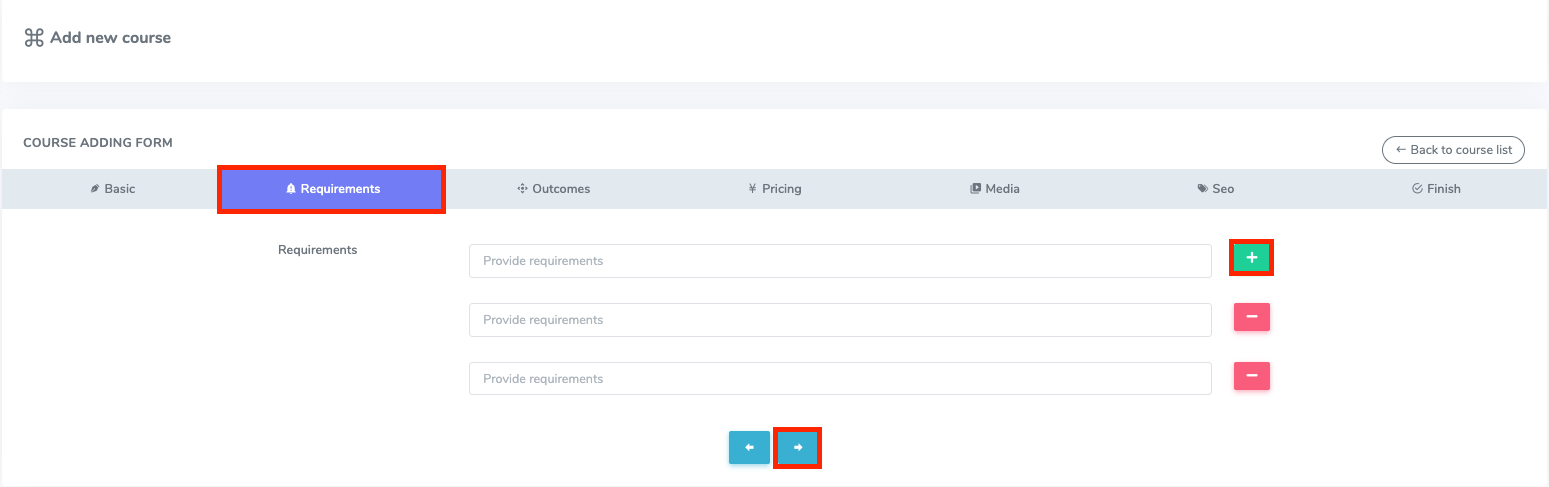
Figure 3. Academy LMS Course Requirments Form (Admin)
Outcomes Data: In this form, you have to write down the outcome of the course. You can add more than one outcome. You have to click the “+” button to add more requirements. Also, click the “–” button to remove a requirement from the course.
Click the “Green right arrow” to save your data.
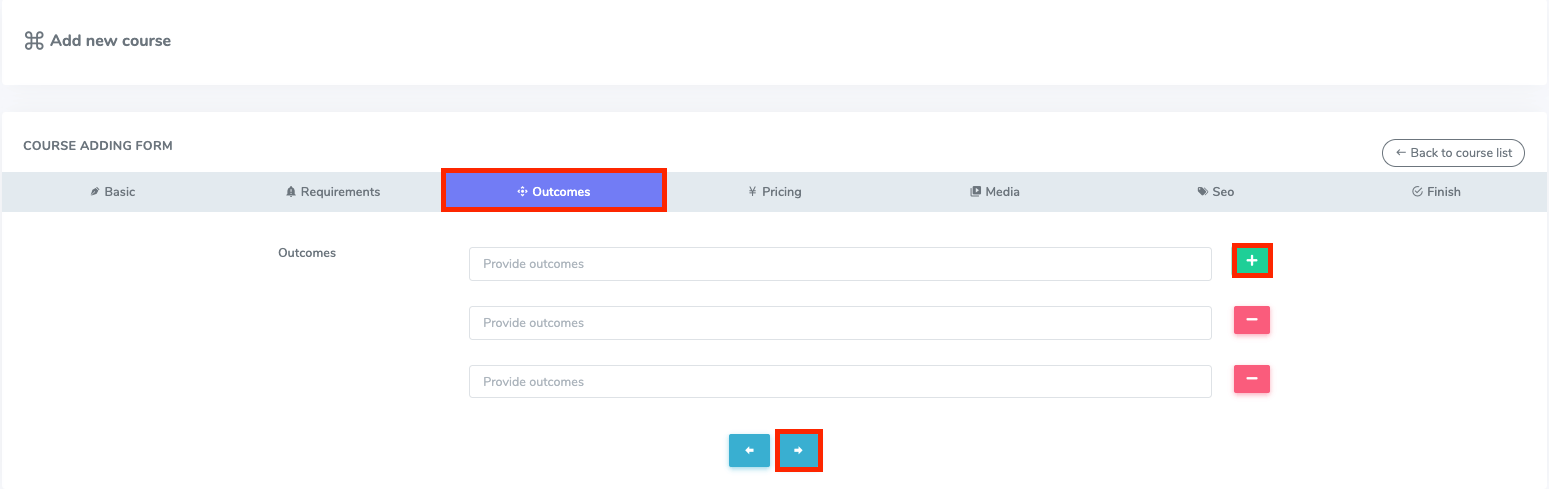
Figure 4. Academy LMS Course Outcome Form (Admin)
Pricing Data: You can set the price of your course to this panel. Here, you can make a course free or create a discount. Now provide the course price. If you want to sell your course at a discount, then input the discount price.
After that, select the “Green right arrow” for the next step.
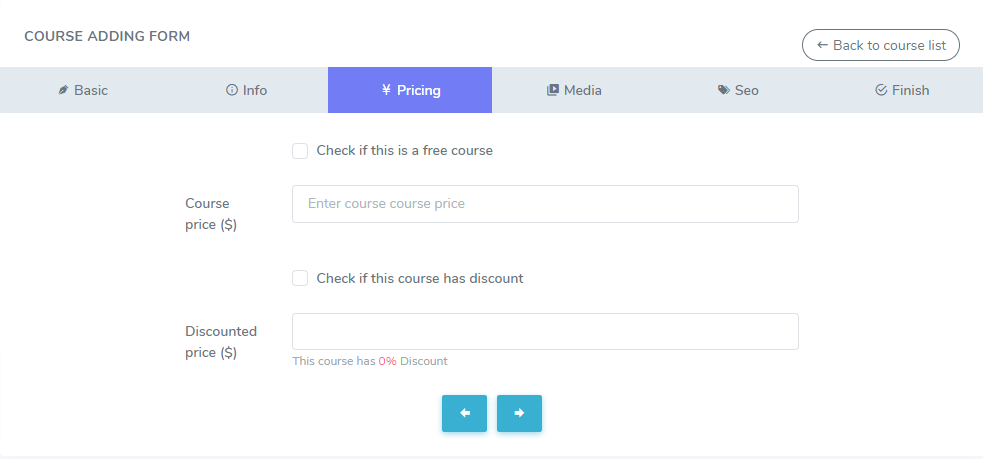
Figure 5. Academy LMS Course Pricing Form (Admin)
Media Data: Now, provide the media platform of the course here. You can use:
- Youtube
- Vimeo
- HTML5
You have to provide the media platform, course overview URL, and course thumbnail. You can upload it from your device.
Then, select the “Green right arrow” to complete the following process.
6. SEO from: You can SEO your course title from this panel in Academy. Here, you have to provide your course’s meta keywords and descriptions.
Then, choose the “Green right arrow” for the next form.
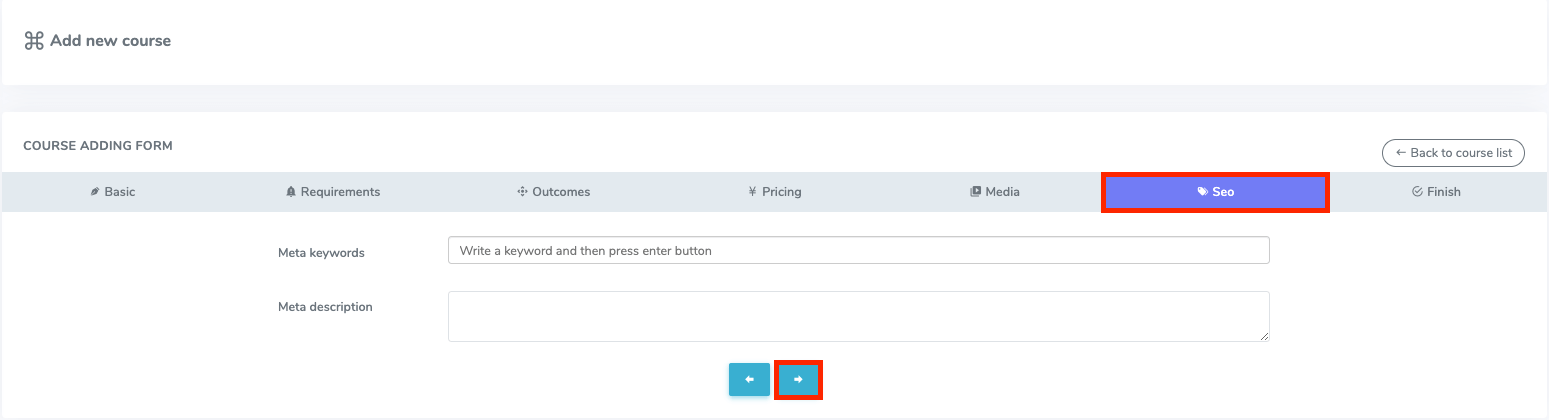
Figure 6. Academy LMS SEO Form (Admin)
After that, click the “Submit” button to complete all forms of adding a course in Academy LMS.
Course Creation Procedure (Instructor):
As we said before, the instructor can create the course as an admin in this application. For this, you have to navigate:
- Log in to the instructor panel.
- Select the “Course manager” option.
- Click on the “Add new course” option from the “Course manager” section.
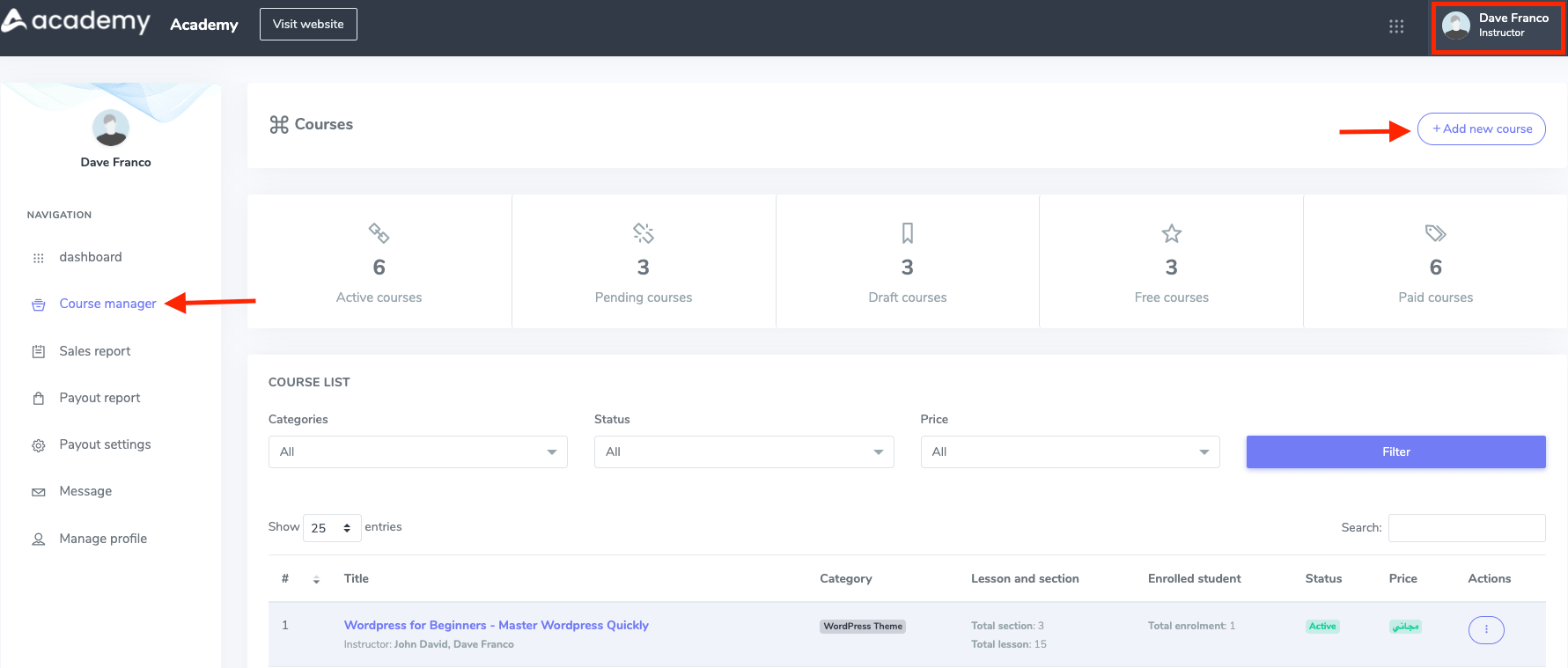
Figure 7. Academy LMS Adding New Course (Instructor)
After that, you have to complete the data as the admin panel.
