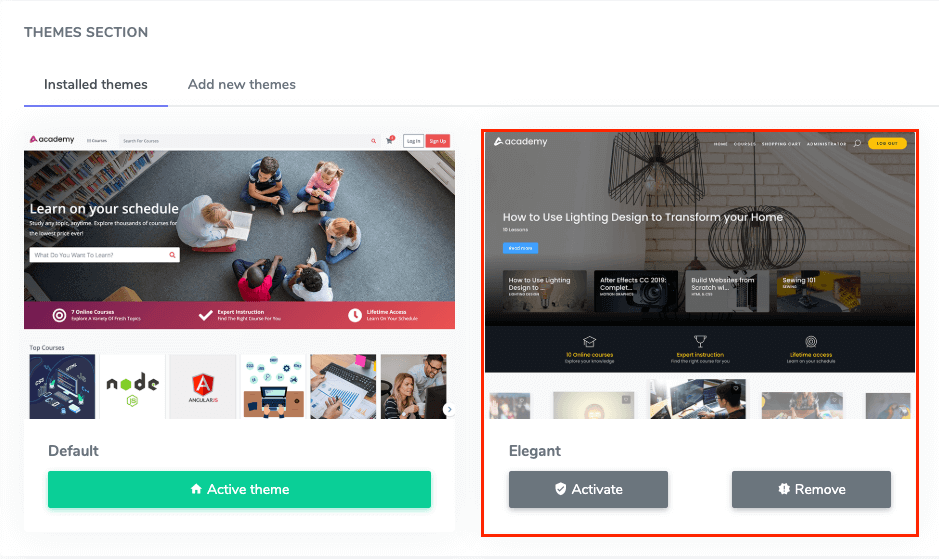VBH Publishers has designed multiple themes that make your application more user-friendly. You can change the application theme anytime you want and purchase these themes from the Codecayon marketplace. In this doc, we will help you to install a theme.
All themes of the VBH Publishers process are the same. Follow the simple instruction to install a theme below:
- After purchase, unzip the theme file.
- You will see two folders in the zip file. One is the documentation file. Here, you can see the multiple documentation files regarding theme settings. Another one is the Theme file, which is compressed with the theme name. For example, If you purchase the Elegant theme, the file name would be elegant.zip. Do not try to rename this file.
- Copy the zipped theme file and open your hosted application’s theme folder. This folder is in the root folder. Paste the zip file.
- Log in to the admin menu.
- Select the “Themes” option from the left menu.
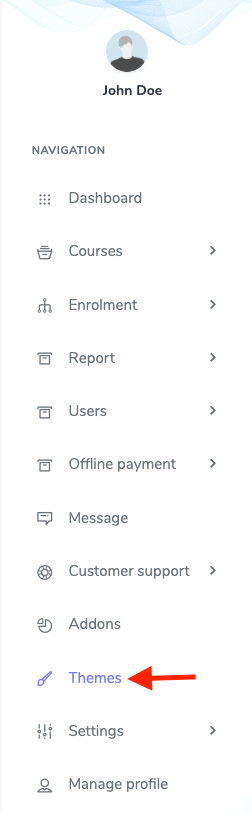
Figure 1. VBH Publishers Navigating Themes
- Click on the “Install Elegant theme” button.
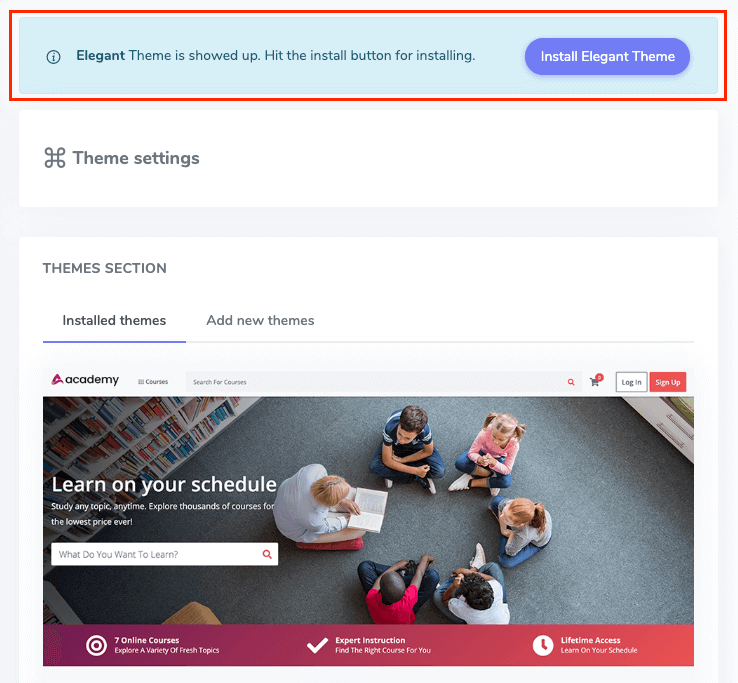
Figure 2. VBH Publishers Installing Themes
- You will get a success message notification.
You have successfully installed a new theme on your application. Now you can preview a new theme in the installed theme. Here, you can get the “Active” button for activating them and the “Remove” button for erasing the theme.