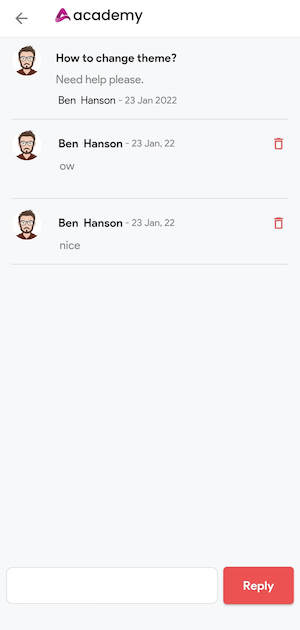- Log in to the user account.
- Go to the My course tab.
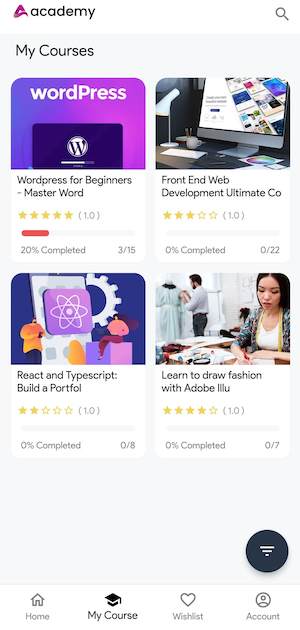
Figure 1. Academy LMS Student Flutter App My Course Form
- Open a course.
- From My course details screen slide the screen to the left or tap to the Forum tab bar.
- In this feature, you can search questions, like, or reply to individual questions.
- To publish a new question, you have to select the “Ask a new question” option.
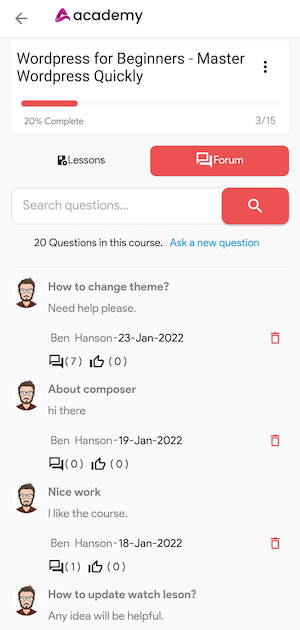
Figure 2. Academy LMS Student Flutter App Asking Questions
Now, you have to provide:
- Question title or summary.
- Details about your question.
- Click on the “Publish” button to save your question.
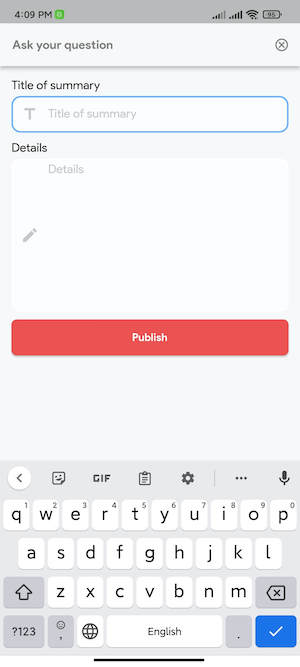
Figure 3. Academy LMS Student Flutter App Question Form
To reply to a question press on the comment icon. Then write your reply in the box and press the “Reply” button.