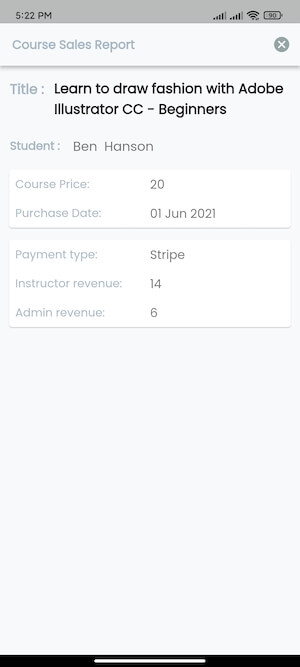Managing sales reports with the mobile app
Your instructor can overview their course selling history with a customized date filtering feature with Academy mobile application. To overview their course selling report, they have to navigate:
- Log in to the Academy instructor mobile app.
- Select the “Sale Report” option from the left menu.
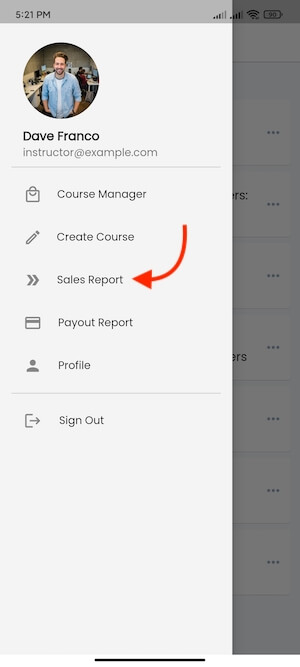
Figure 1. Academy LMS Instructor Flutter App Sale Report
Here, your instructors can:
- Search result through customized date.
- Total revenue of a course list.
- Instructor revenue of a course list.
- Payment gateway list.
- Click on the Details icon button (>) for more information.
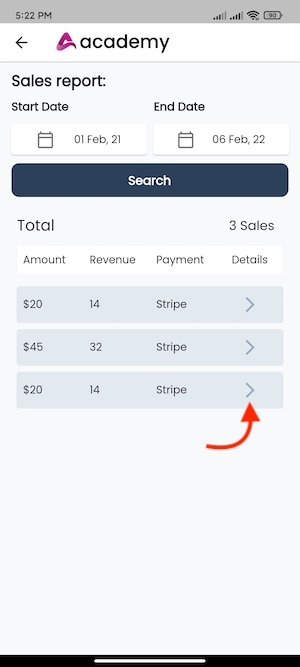
Figure 2. Academy LMS Instructor Flutter App More Details Option
After clicking on the details icon (>), your instructors can see:
- Course title.
- Students name. (Who has purchased the course)
- Course price.
- Course purchase date.
- Payment gateway.
- Instructor revenue.
- Admin revenue.