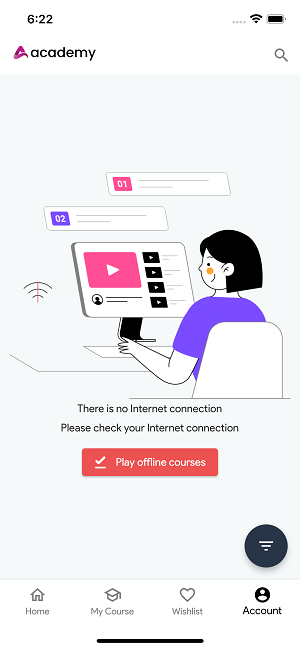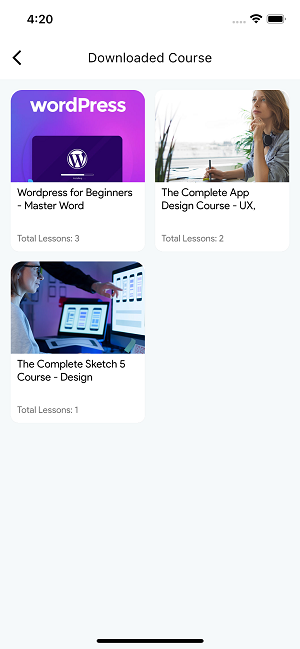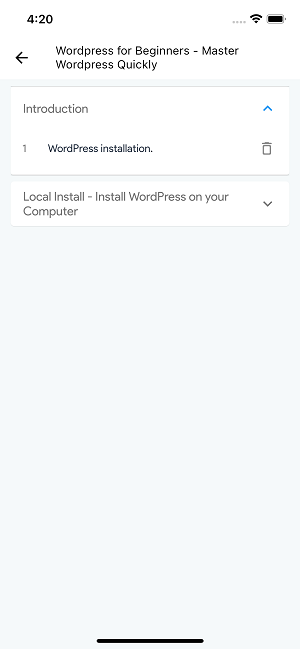Your students can download their enrolled courses offline so that they can continue watching their courses without any internet connection.
What Type of videos can be downloaded?
Currently, your students can only download HTML5 video-type lessons in the Academy Student Flutter app.
How to download the course?
Students have to select the download icon from the “My course details” page. They can find their downloaded lessons under the course and related section.
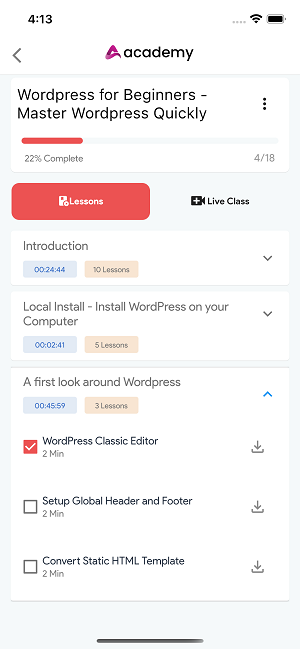
Figure 1. Academy LMS Student Flutter App Lesson Playing Page
How to check the downloaded file?
Your students have to navigate to the “Account” option to check the downloaded files. Here they can find the downloaded course section.
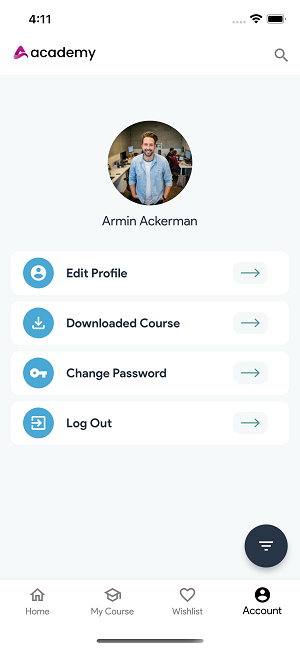
Figure 2. Academy LMS Student Flutter App Account Screen Page
Use of Offline mode
As we said before, students can play the lessons offline if they download the videos. Your students can see the “Play offline course” button from the “Account” page. From here, students can choose the lessons that they want to play.