In Academy LMS, you can manage the social media login settings. To configure this panel, you have to follow the steps below:
- Log in to the admin panel.
- Select the “Settings” option from the left menu.
- Click on the “Social login settings” option from the sub-menu.
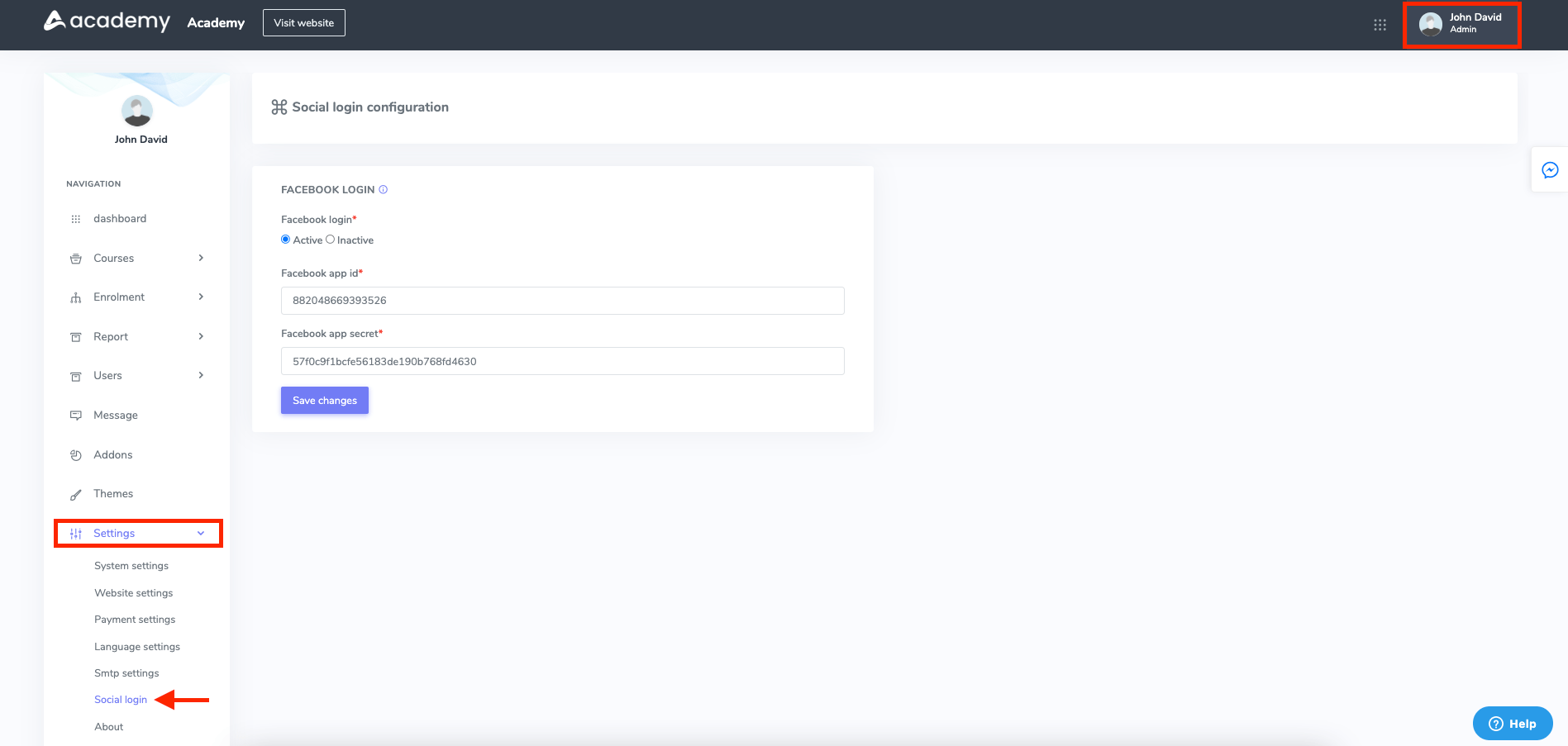
Figure 1. Academy LMS Social Login
In this panel, you have to provide the information below:
- Facebook login activation status.
- Facebook API ID.
- Facebook API secret.
Select the “Save changes” button to save your configuration.
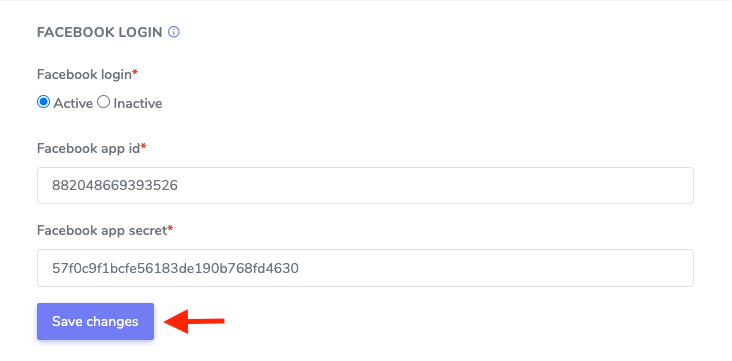
Figure 2. Academy LMS Updating & Saving Social Information
To generate Facebook app API id and app secret, you have to follow the steps below:
- Log in to the “Facebook developer account.”
- Start the app creation process.
- Click on the “Create app” button.
- Choose the app category.
- Provide your app name and email.
- Navigate to the “App dashboard.”
- You can see the Facebook API app ID here.
