Website setting
As an admin, you can update your application website. Here you can edit every detail of information about your website. For this, you have to follow the steps below:
- Log in to the admin panel.
- Select the “Settings” option from the left menu.
- Click on the “Website settings” option from the sub-menu.
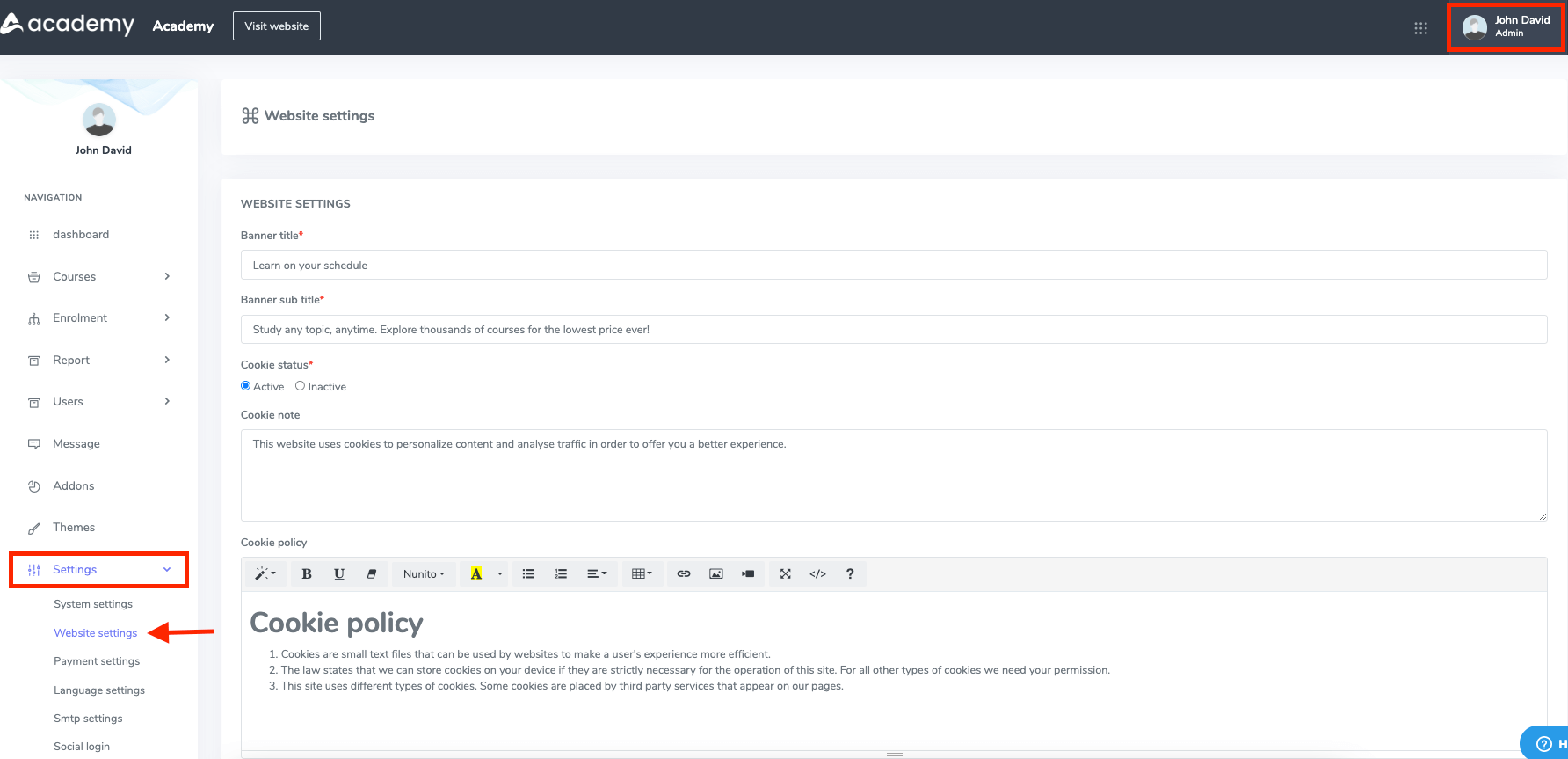
Figure 1. Academy LMS Website Settings
In this settings panel, you have to provide different kinds of information. To configure the “Website settings,” you have to provide:
- Banner title
- Banner sub-title
- Cookie activation status
- Cookie note
- Cookie policy
- About your application
- Terms and conditions
- Privacy policy
- Refund policy
After providing the data, click on the “update settings” button for confirmation.
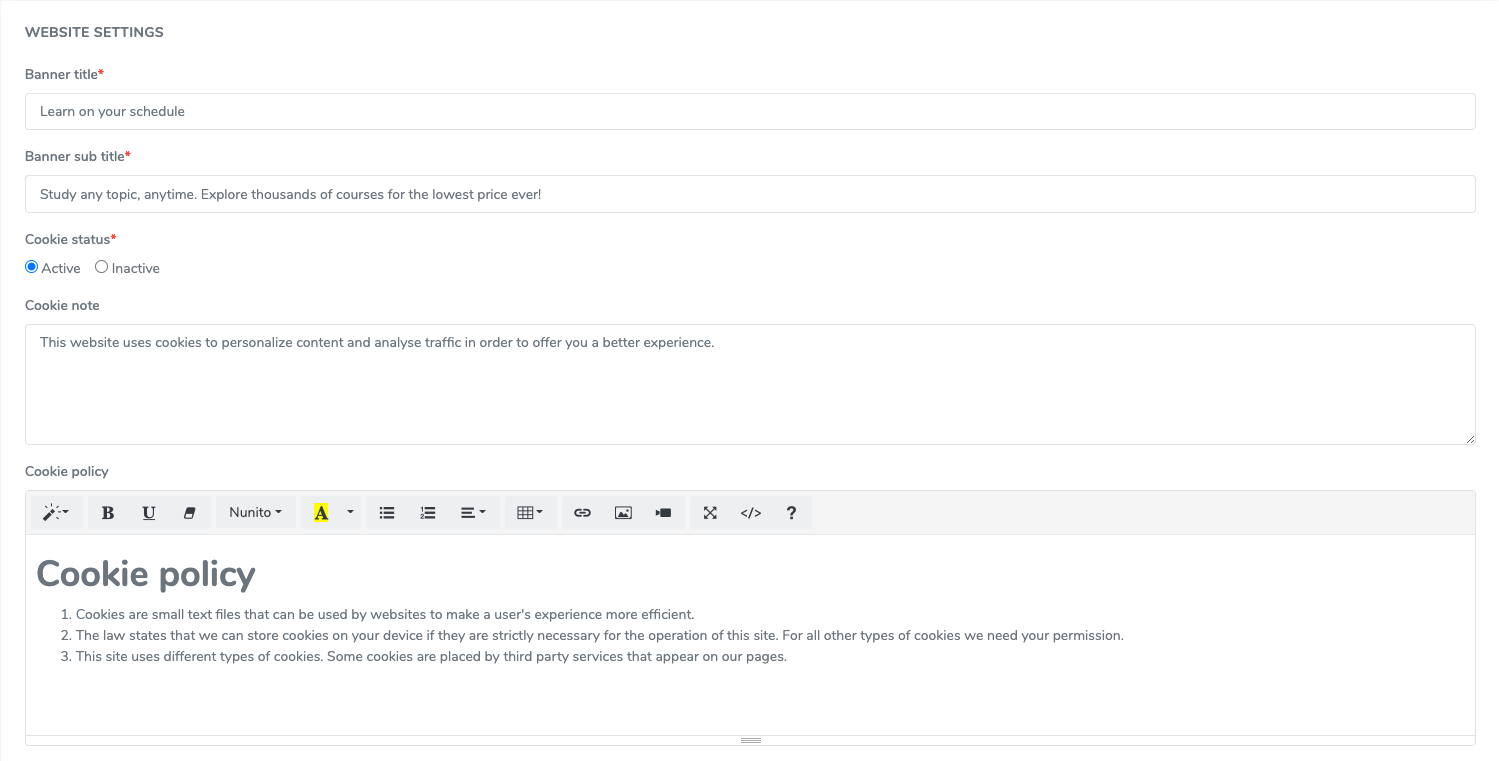
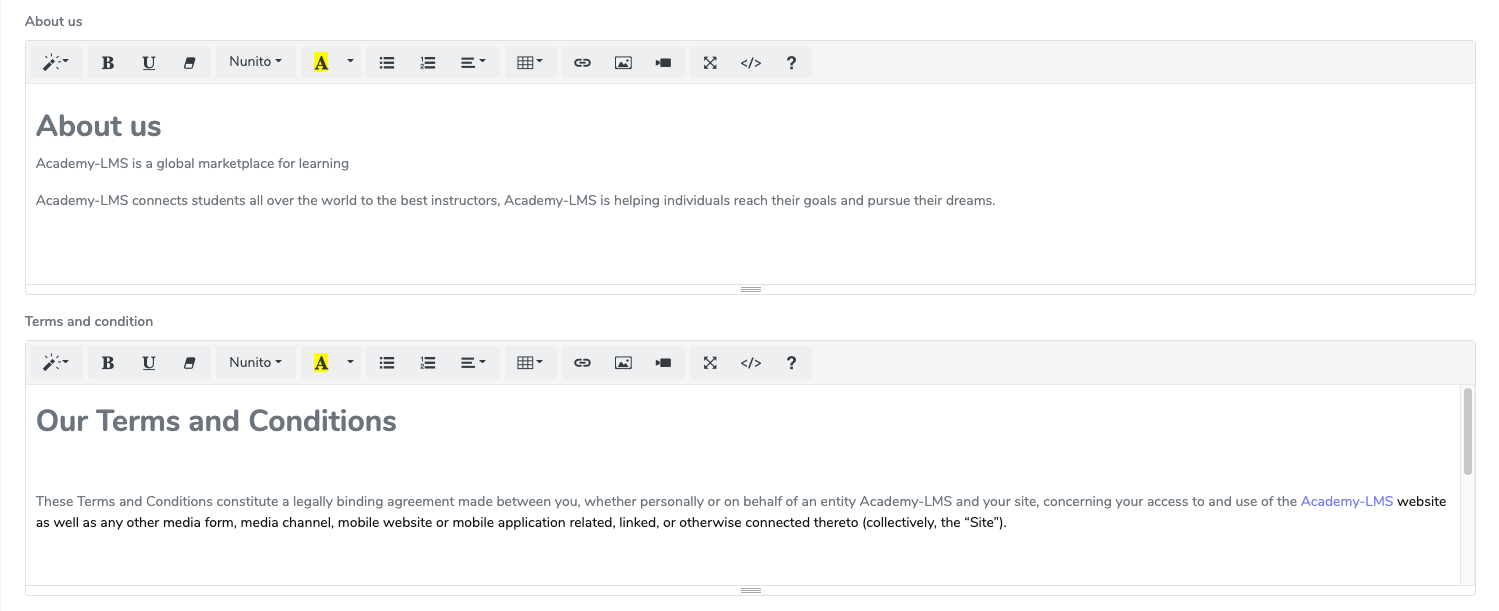
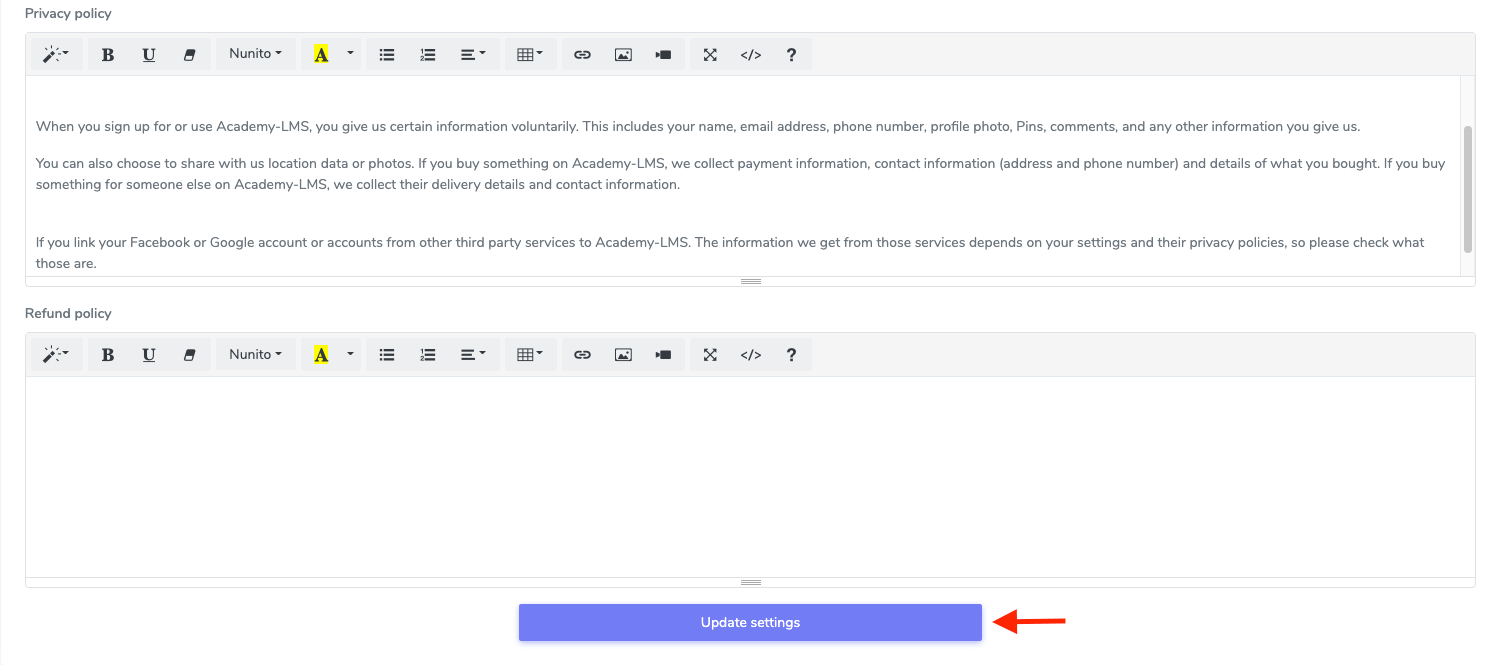
Figure 2. Academy LMS Updating Website Settings
After that, you have to configure the “RECAPTCHA settings.” For this, you have to provide:
- RECAPTCHA activation status.
- RECAPTCHA site key.
- RECAPTCHA secret key.
To save your data, you have to select the “Update RECAPTCHA settings” button.
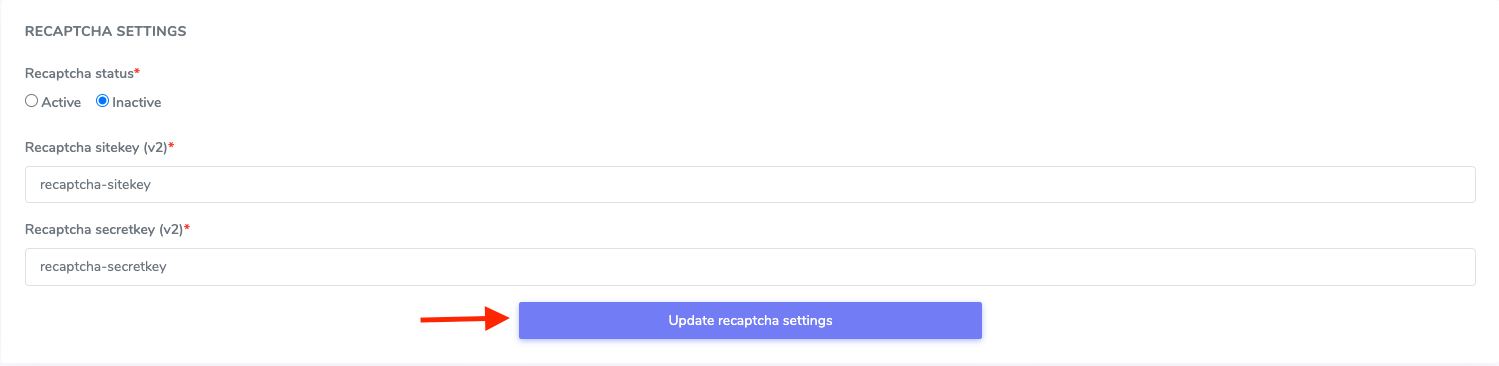
Figure 3. Academy LMS Updating RECAPTCHA Settings
Finally, it’s time to configure the “Banner image” setting. Here, you can update a suitable banner for your website, and also, you can update the banner images from your device.
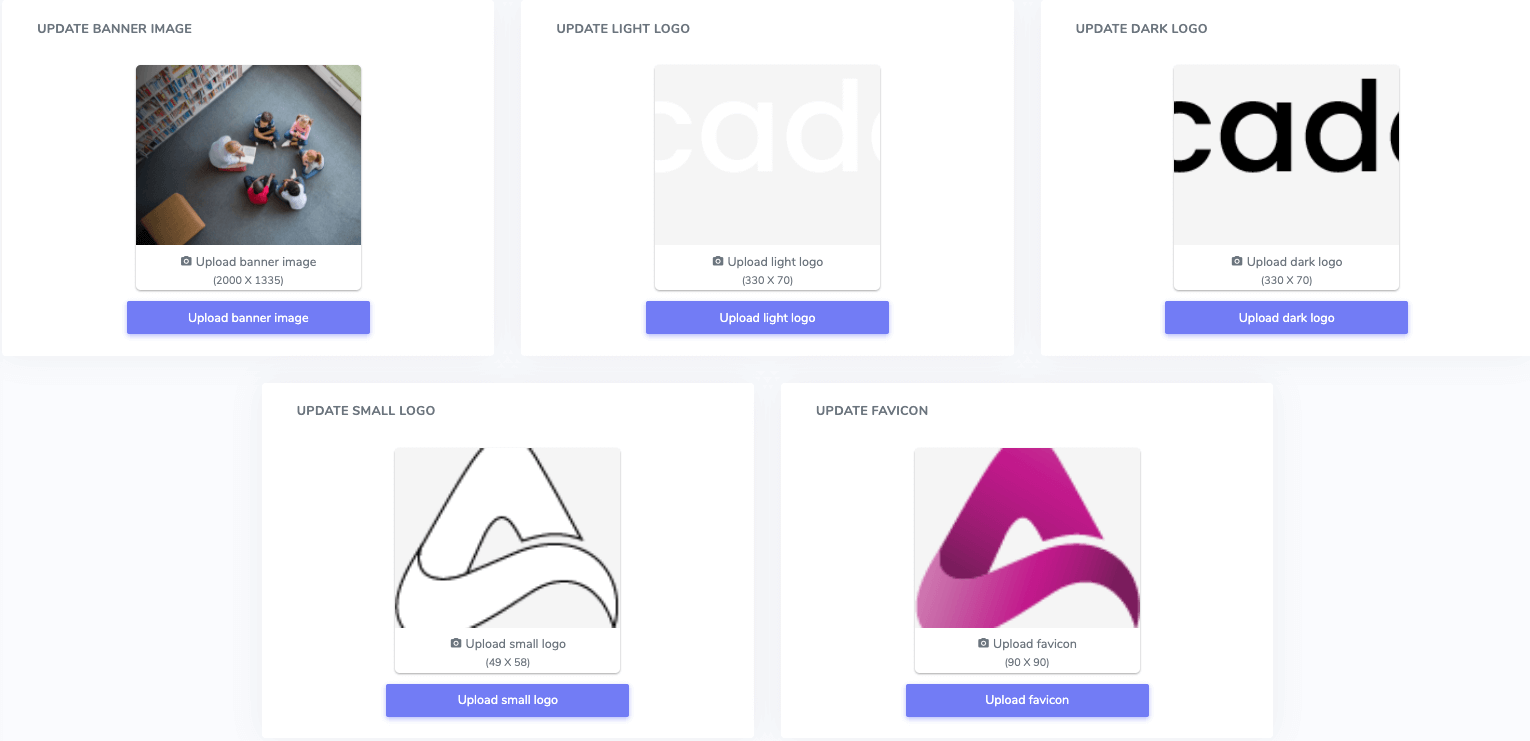
Figure 4. Academy LMS Updating ApplicationLogo
That’s it!

